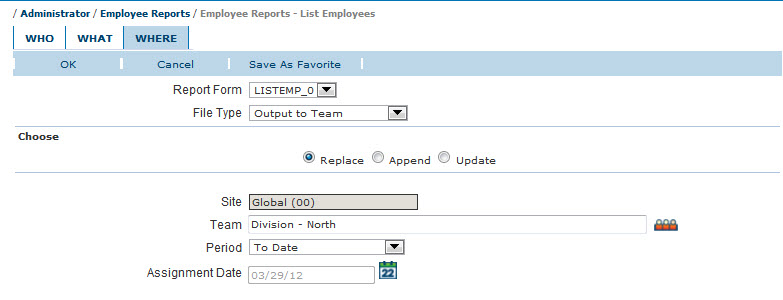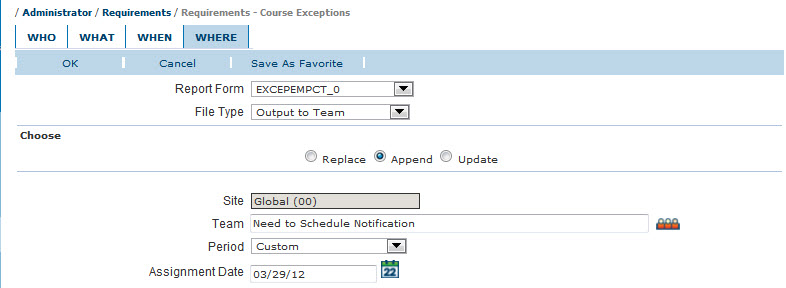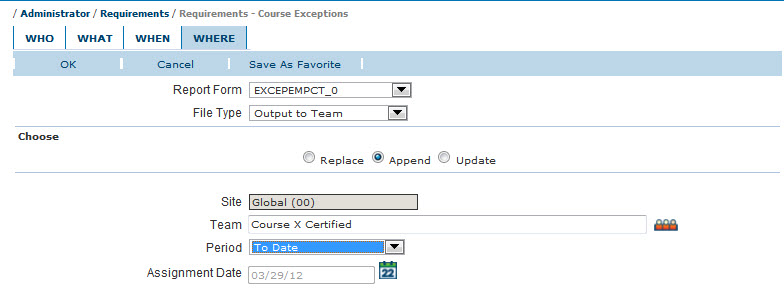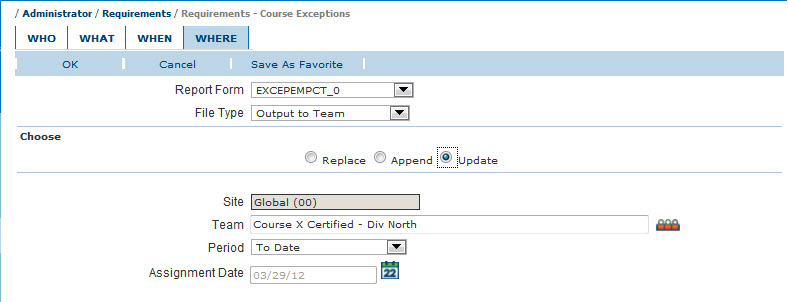In version 6.3, we’ve implemented some changes to Output to Team that will allow you to use it to maintain team memberships based upon report data. The table below is a quick summary of the different Output to Team options for reference. Let’s take a closer look at each one.
| Option | Removes Assignments | Changes Assign Dates | Good for Requirements |
| Replace | Yes | Yes | No |
| Append | No | No | Use with Caution |
| Update | Yes | No | Use with Caution |
Replace
The Replace option is best suited for maintaining teams of employees grouped on the basis of data that can change in VTA, like employee data, for the purpose of reporting or assigning a supervisor.
Let’s say, for example, that your organizational structure is made up of departments, and departments are grouped into work areas, and work areas are grouped into divisions. You have a process in place for keeping your employee records updated, so the departments and work areas are accurate. However, you need a way to keep your division teams updated based upon the employees’ work areas.
You can setup a report favorite for each division team based upon a List Employees Report. On the Who tab of each report favorite, select the work areas that make-up a single division and on the Where tab choose the file type Output to Team. Then, select Replace and the appropriate division team for the selected work areas.
Each time the report favorite is run, all the team members will be removed and new assignments made based upon the List Employees Report for the selected workareas. It is important to note that, while team member assignments are refreshed each time the report favorite is run, supervisor assignments will be preserved. This is an excellent way to ensure that your division supervisors have access to the appropriate students in Learner.
The Replace option is not recommended for maintaining teams that are used to assign requirements.
When the Replace option is chosen, all existing team members are deleted and new team assignments are added based upon the employees included in the report. Because Replace completely refreshes the team each time the report is generated, team assignment dates will change unless you have set a specific assignment date in the report favorite. As you know, team assignment dates are used in the due date calculation process for team requirements. As a result, students who are added to the team each time the report is generated could see changes in the due dates for courses required by this team. This could cause unnecessary confusion for your students and inaccurate exception and status reports.
Append
The Append option is best suited for creating a one-time use team or for maintaining teams of employees grouped on the basis of data that is not likely to change in VTA, like training history.
In this example of a one-time use team, you want to notify all students that did not complete a required course by the deadline that additional sessions have been scheduled to accommodate them. You would build this one-time use team based upon a Course Exception report for All Employees for the desired course, choosing Output to Team on the Where tab and selecting the Append option. The team created by this report could be used to send a broadcast email to the appropriate students and then deleted because it will no longer be needed.
In the next example, you want to maintain a team of all students who have completed a specific certification course and require them to complete a follow-up course every two years to maintain that certification. This can be accomplished by creating a report favorite based upon an Attendance Report for the certification course for All Employees. On the Where tab, select Output to Team, choose Append and select the certification team which is used to assign the follow-up course requirement.
Each time the report favorite is run, it will add new students that have completed the certification course to the team and give them an assignment date based upon the assignment date option set in the report favorite. All students already on the team will remain on the team and their assignment dates will not be changed. Therefore, the due date for the follow-up course for existing students on the team will not be changed by running the report favorite.
When using the Append option, remember that no students will be removed from the team. As a result, use with caution when maintaining a team that is used to assign requirements, as this option only adds new students. It will not remove students that are no longer included in the report.
Update
The Update option is best suited for maintaining teams of employees grouped on the basis of data that can change in VTA. However, this option preserves the original assignment date for students already on the team, so it is better for maintaining teams that will be used for assigning requirements than the Replace option.
For instance, building on the previous examples, you want to maintain a team of students in each division that have completed a specific certification course. You would create a report favorite for each division certification team based upon an Attendance Report for the certification course selecting the work areas that make-up a single division, then select Output to Team, choose Update and select the appropriate division certification team for the selected work areas.
Each time the report favorite is run, it will remove students who no longer belong to the selected work areas and add new students that have completed the certification course that do belong to the selected work areas to the team. The new students are given an assignment date based upon the assignment date option set in the report favorite. All students already on the team who belong to the selected work areas will remain on the team and their assignment dates will not be changed. Therefore, this team could be used for the purpose of assigning a supervisor or possibly for assigning a follow-up requirement.
Use with Caution for Teams with Requirements
The changes to Output to Team make it very useful and powerful. I know you will think of many ways to utilize Output to Team. However, you must use caution when using this feature to maintain team memberships for teams that are used to assign requirements.
Consider this example that uses Output to Team to maintain team membership based upon training history. The assignment date given to the students added to the team are driven by the assignment date settings in the report favorite, not the completion date of the course. In the example above, a student in one division completed the certification course in 2010, but transfers to a new division in 2012. In this example, when the student is added to the team by Output to Team and the assignment date setting is To Date, the student’s assignment date to the new division team is a 2012 date. If the new team has a requirement for a follow-up course that is required every two years and the student has never completed the follow-up course, the due date for the follow-up course is being calculated from the 2012 team assignment date, not the 2010 certification course completion date. This could allow the student’s certification to expire because the follow-up course due date is greater than two years from the completion date of the certification course.
Looking Ahead
Wouldn’t it be great if you could schedule these report favorites and further automate team maintenance using the Output to Team functionality? Yes, it will. Watch the VTA Blog for information on the new Report Scheduling feature coming in VTA version 6.3.