Introduction
 From accessing a restaurant menu to sending cashless, no contact payments, QR codes have become a part of everyday life. The RISC VTA Mobile Apps for iPhone and Android have allowed Instructors to scan student QR codes for attendance but, what if you have a large training event or town-hall meeting where you want to track attendance? How do you handle tracking participation in events without an instructor like a fire drill? The RISC LMS solution… Session QR Codes for scanning.
From accessing a restaurant menu to sending cashless, no contact payments, QR codes have become a part of everyday life. The RISC VTA Mobile Apps for iPhone and Android have allowed Instructors to scan student QR codes for attendance but, what if you have a large training event or town-hall meeting where you want to track attendance? How do you handle tracking participation in events without an instructor like a fire drill? The RISC LMS solution… Session QR Codes for scanning.
Generating a QR Code or Session URL
A QR Code can be created for any Scheduled or History session in RISC’s VTA Learning Management System (LMS).
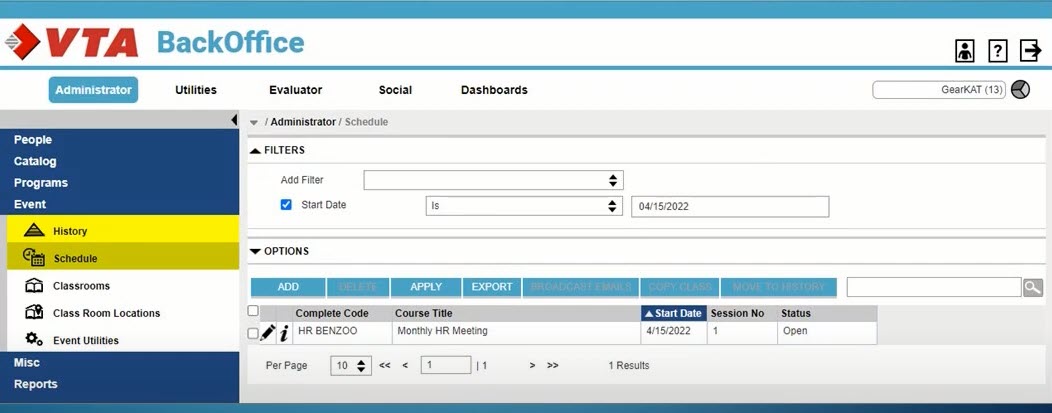
When the session record is opened in the RISC Virtual Training Assistant LMS, the QR Code URL is displayed on the record below the “Classroom” area on the record. The QR code URL is only displayed after the record is saved.
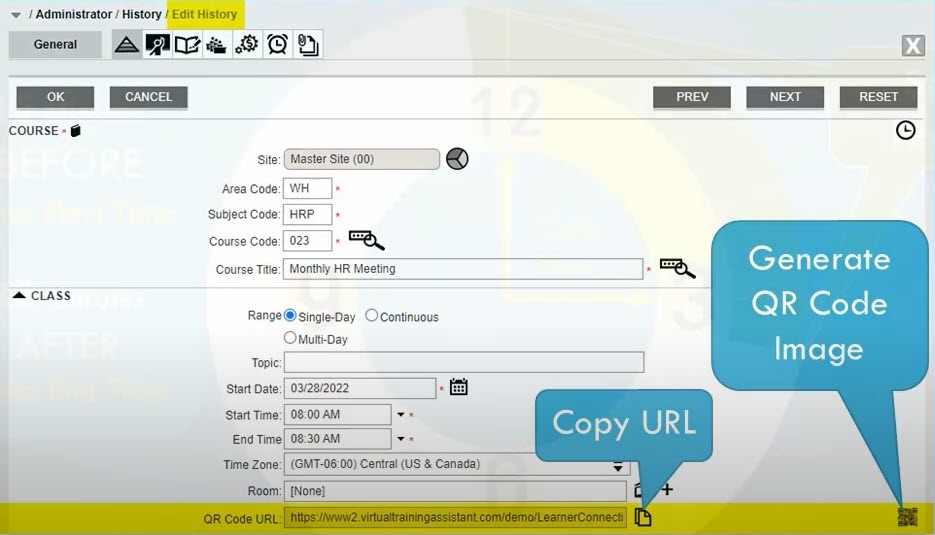
From the session record, you can copy the URL or generate the QR code. Both are unique to the session and will bring students to the same web page.
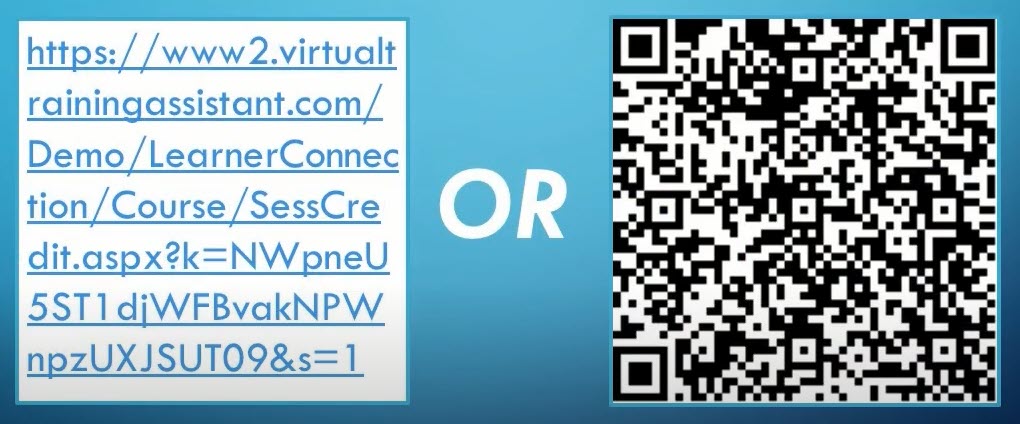
Scanning for Attendance
Now, as students enter the training session or walk back into the building after a fire drill, they can scan the QR code or click on the URL to open the mobile-friendly attendance page. The student enters their email address and confirms their attendance.
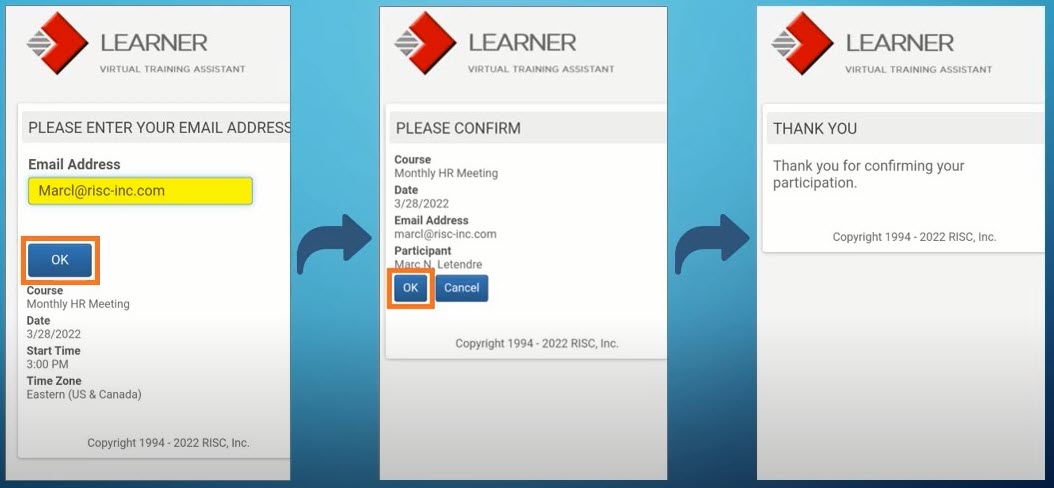
The student will have credit for the session immediately if it is a History session. Scheduled session credit is given when the session is moved to history. Easy right?
Rules…
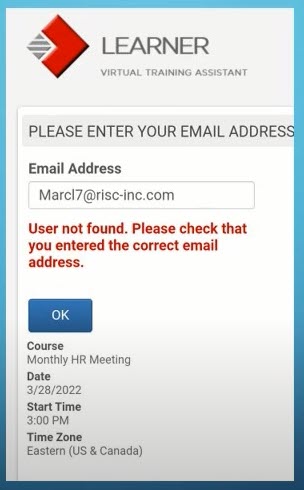 There are a few important rules on setting up the data to use the QR Code scanning for attendance.
There are a few important rules on setting up the data to use the QR Code scanning for attendance.
First, the email must be in the student’s record and unique.
If the email address doesn’t match what is in VTA, the page will display a “User Not Found” message. If that same email address is used for more than one student record, the page will display a message that more than one user has the email address and credit cannot be given.
Second, scanning is only open during the Scanning Period. The  Scanning Period is active from from 15minutes before the start of the session until 30 minutes after the session by default. The amount of time before and after the session that the Scanning Period is open can be adjusted. Just contact vtasupport@risc-inc.com to request a change.
Scanning Period is active from from 15minutes before the start of the session until 30 minutes after the session by default. The amount of time before and after the session that the Scanning Period is open can be adjusted. Just contact vtasupport@risc-inc.com to request a change.
You can review this same information on RISC’s YouTube Channel
Interested in Attendance Scanning or other functions of the RISC VTA Learning Management Suite? Call us at 281-480-7910 or email VTASupport@risc-inc.com.
