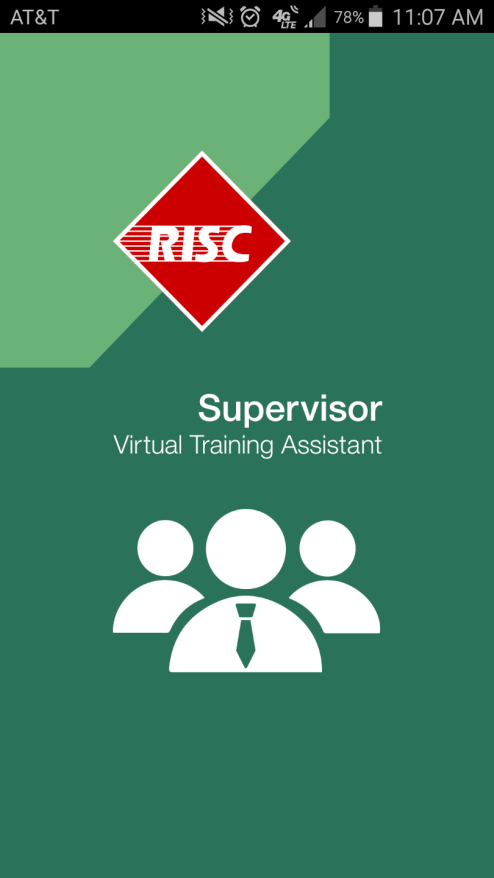 Competency assessments within VTA provide a great way to ensure employees are qualified for their jobs, establish an inventory of skills within your organization and foster a continuous performance improvement discussion between employees and supervisors. While most competency assessments are based on assessor observation of employee performance over time, competence can be assessed during other activities like courses, simulations, field walkthrough and on-the-job task checklists.
Competency assessments within VTA provide a great way to ensure employees are qualified for their jobs, establish an inventory of skills within your organization and foster a continuous performance improvement discussion between employees and supervisors. While most competency assessments are based on assessor observation of employee performance over time, competence can be assessed during other activities like courses, simulations, field walkthrough and on-the-job task checklists.
For technical competencies, a performance checklist can assess a student’s ability to perform every step of a task. Tracking these checklist results is particularly easy using VTA since supervisors can sign-off performance checklists through the VTA Supervisor App for iOS or Android even if the supervisor is off-line (not connected to a wifi or mobile network). But how can I get my performance checklist completion to flag a competency as met? Let’s take a look…
Backoffice Setup
In VTA, any course can use a Checklist as a Lesson. In the example below, the Pressure Gauge Checklist from the Pipefitting Checklist Group is used as a lesson for the Pressure Gauge Assessment Course. If you would like more information about creating checklists, review the RISC Blog articles on Creating Competencies & Competency Group as well as Competency and Course Associations or contact vtasupport@risc-inc.com.
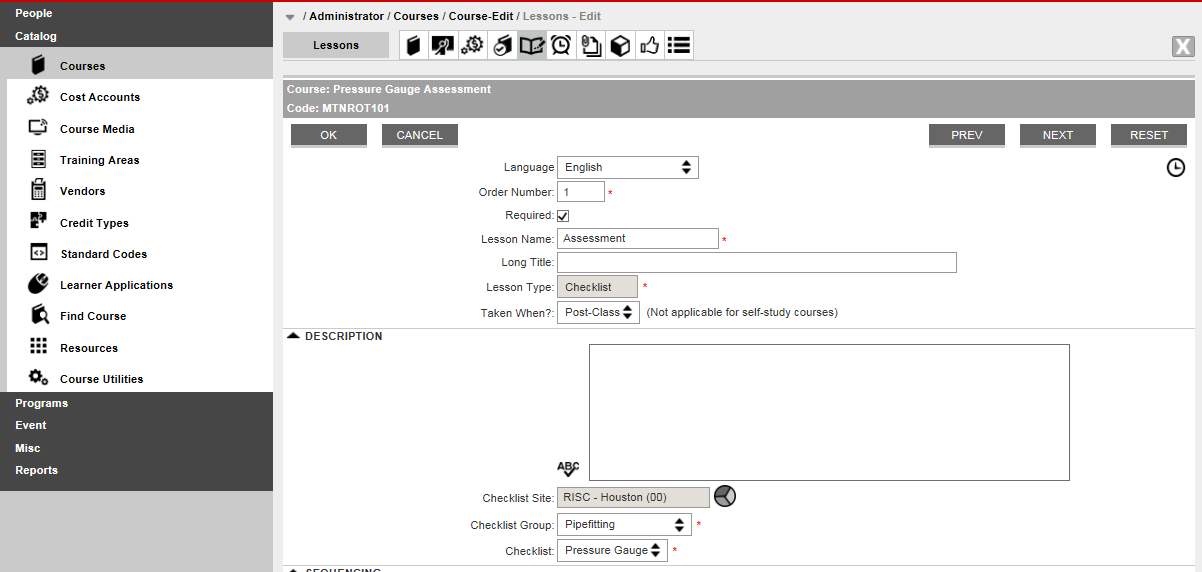
While you are in the Course Catalog and editing the course record, click on the Competency icon or select Competencies from the course drop-down menu. Then you can associate the Competencies that a course supports or meets. Remember that a single course may support (or even meet) multiple competencies and at varying proficiency levels.
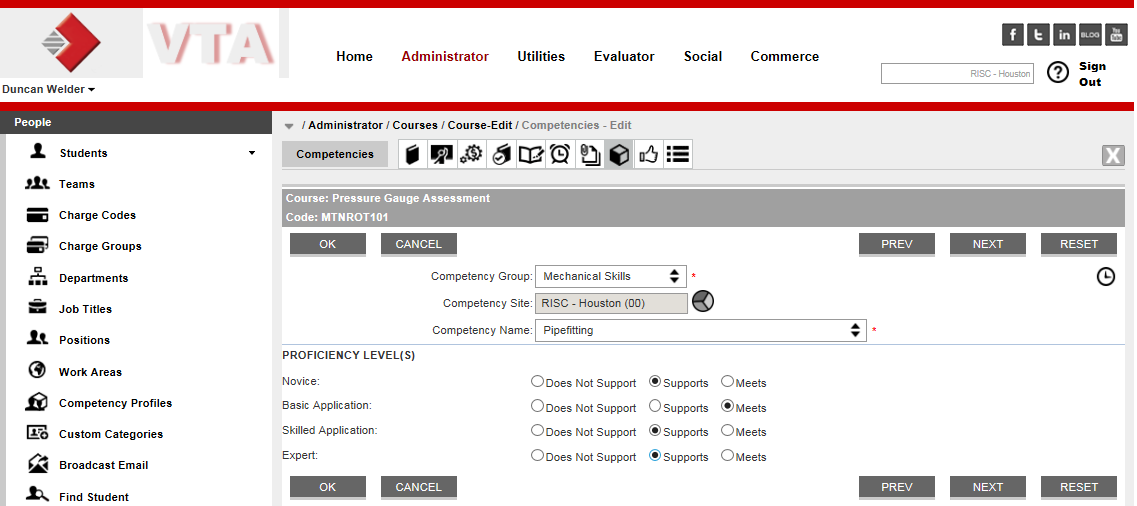
In the example above, notice how the Pressure Gauge Assessment course is set to Meet the Pipefitting Competency at the Basic Application level and Supports the Competency at the Skilled Application and Expert levels. That means, a student’s successful completion of this course will create a passing assessment, marking the student competent to the Basic Application level in his/her competency profile.
Completing Checklists & Assessments
The Competency could be signed off by a Supervisor or Assessor in Learner assuming they have been granted access to do so.
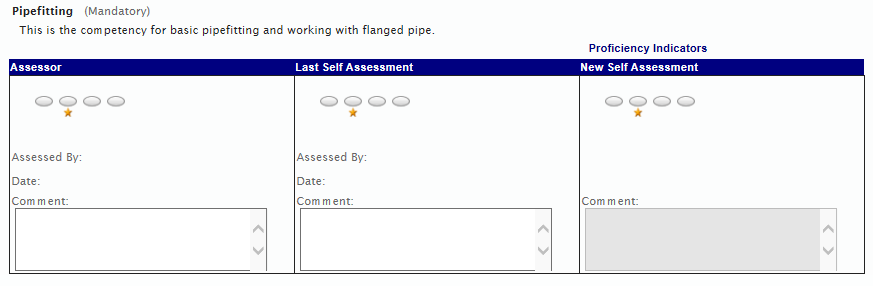
But the same Competency can be marked complete using the course associated with the checklist to give credit. When this happens, the course is listed as the assessor.
As a supervisor, I can complete the performance checklist via Learner or by using the VTA Supervisor Mobile App.
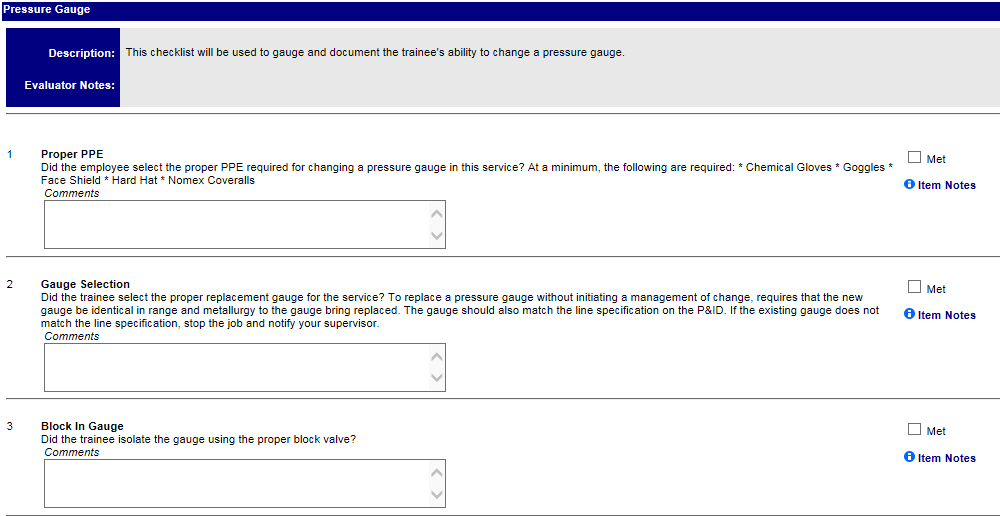
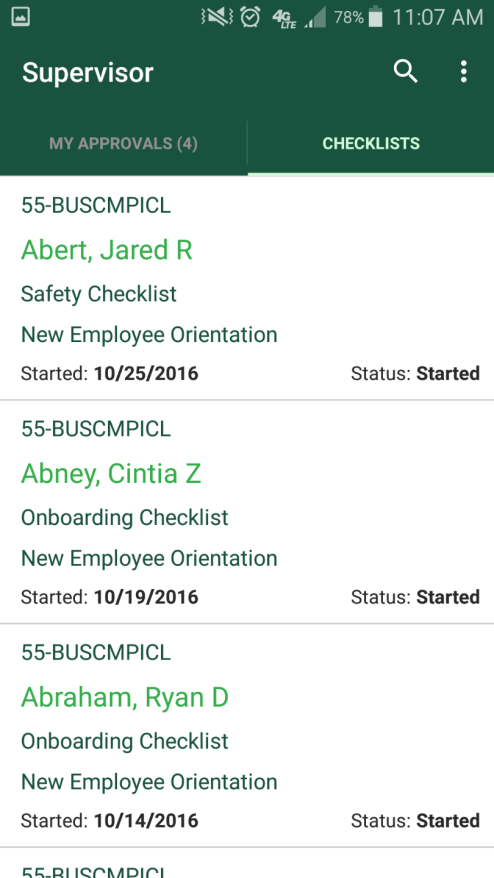
With the checklist and associated course completion, the competency is marked as met for the level flagged in the course catalog. In other words, completing the course creates a competency assessment.
See below where the course is identified in the competency assessment comment field and “Assessed by” reads “Course”
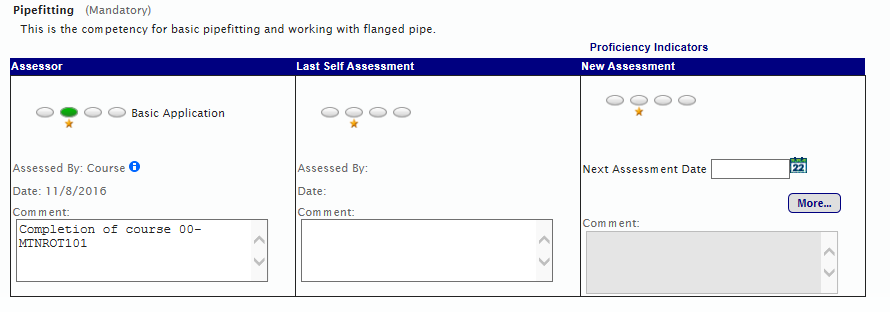
Are you applying RISC’s VTA Suite in new and exciting ways that you’d like to share? If so, contact risc@risc-inc.com.
Do you want to learn more about VTA’s Competency Assessment, Performance Checklists or other evaluation tools? Contact us for more information on how these tools can help your organization’s training and business goals.
