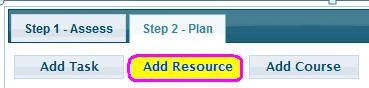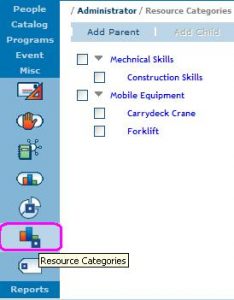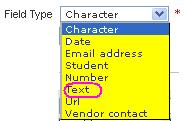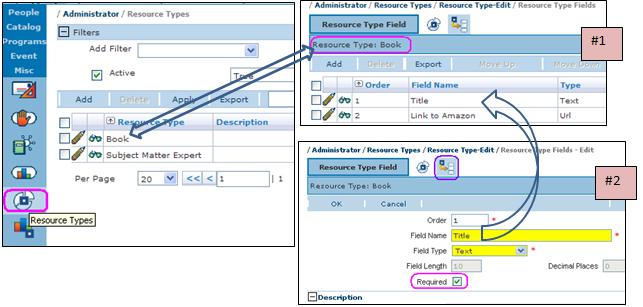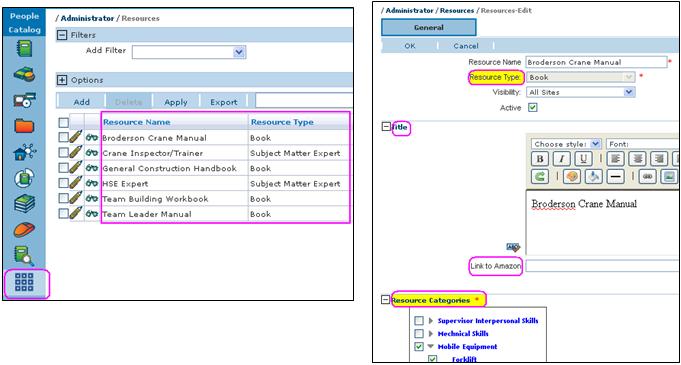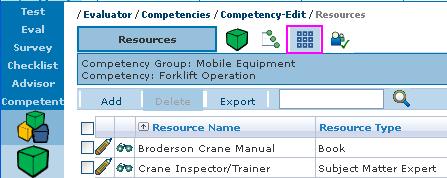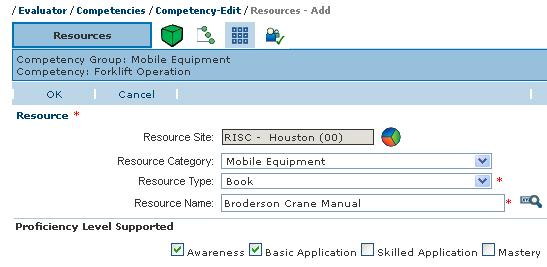One of the most important functions in the VTA Competency Management System is the ability to assign developmental activities to a student’s Personal Development Plan. These developmental activities may include courses, tasks, and resources.
(Refer to the blog on Competency and Course Associations for more on how Courses can also support Competencies.)
Let’s pause for a minute to talk about what all has to happen before it’s time to consider resources. Think of yourself as a swim team coach. Every season you define the team’s goals taking into account the group and individual capacity to compete successfully. You’ve identified both the strengths and weaknesses. Now, it’s time to make strengths out of those weaknesses. One individual may need strength training, another may need technique adjustment while a third may need motivational encouragement. Strength training, technique adjustment, and motivational encouragement are all “resources” needed to improve swim team performance. Correct? Now, think of documenting your Competency Groups, Competencies, and Performance Indicators in VTA as being equivalent to the swim team’s goals which represent the… “Where the team needs to go”. Achieving the….. “How do they get there?” is represented by resources placed in Learner Development Plans. Subsequent swim competitions (i.e., Competency Assessments) answer the question, ”Is the team there yet?”
“Resources” refer to sources of information (e.g., books, websites, mentor/subject-matter experts, internal company documents, etc.) an Assessor can assign to a student’s Personal Development Plan as a means to build competence and/or to help close a proficiency gap.
Answered in this blog are the following questions:
- How are Resource Categories and Resource Types defined and created?
- How is one Resource Type distinguished from another?
- Where are Resources added?
- How are Resources associated to Competencies?
- How do Assessors find Resources to assign?
How are Resources Categories and Types Defined and Created?
Wait a minute… not so fast! Before adding a Resource to Backoffice, two Enterprise-level (Master Site) actions must be completed. First, Resource Categories must be defined to help organize resources. Second, Resource Types must be defined as well as their associated Field Types in preparation for adding Resources to VTA and associating them to Competencies. While Resource Types and Resource Categories are defined at the Master Site, they can be browsed across all sites from their location in the Misc. Menu Group in VTA Administrator.
Resource Categories. Similar to the hierarchical structure of the VTA Course Catalog where a group of similar courses are organized within a particular Area and Subject, Resource Categories provide a parent/child organization structure so that a Resource is easily located when it’s time for an Assessor to: (1) find Resources associated with a competency and (2) assign that Resource to a student’s Personal Development Plan.
The adjacent Resource Categories screen shot shows two parent categories each with one or more child categories. As you build Resource Categories, easy-to-use action bar functions allow for: Add Parent, Add Child, Change Parent, Move To Top, and Delete.
How is one Resource Type Distinguished from Another?
Because organizations have many assets that can be used as resources, Resource Types and associated Field Types provide a framework wherein resources can be identified and tailored by each enterprise.
Books, mentors, company policy and websites are all examples of Resource Types. Defining Resource Types allows an organization to select the data fields applicable to that type. For example, a book may have a field defined for an “author” while a website would need a field defined for a “URL”.
One or more of eight VTA-provided “field types” (as seen in the screenshot to the right) can be associated with a Resource Type.
In the example below, the “Book” Resource Type has been created by two fields (screen shot #1): (a) Title [a Text Field Type as seen in screen shots #1 and #2] and (b) Link to Amazon [a URL field]. Note in screen shot #2 that “Required” is checked meaning the field is required to be populated when adding a Resource (Resources icon in Administrator’s Catalog Menu Group) of that type.
Other Resource Type, Field Name, and Field Type examples:
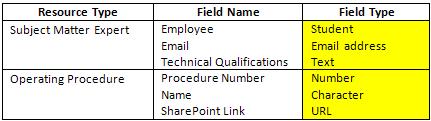
Now that Resource Types have been defined, the next step is to add Resources from the Resources menu item within the Catalog Menu Group in VTA Administrator. The last step is to associate Resources to Competencies in VTA Evaluator.
Where are Resources Added?
Resources are located in the Resources icon in the VTA Administrator Catalog Menu Group at Master and child sites. The screen shot below (lower left) shows different named books and subject-matter expert Resources already added to VTA.
When a new Resource is added (lower right), it is Named, the Resource Type is chosen from the list (defined by your organization; Books and Subject Matter Experts in the example) shown in the drop-down menu, and the visibility is defined as “All Sites”, “This Site Only” or “Relatives”. Note the fields for
Title and Link to Amazon appear on the Resources-Edit page because they were defined for the “Book” Resource Type as described in the previous section. Each new Resource must be associated with at least one Resource Category by marking the check box in the Resource Categories area. A Resource Description and Custodian may also be defined on the Resource-Edit page.
So, now you realize why Resource Categories and Resource Types need to be set up before adding resources. If you need to add more Resources, the sky is the limit as long as they are defined within the Resource Types and Categories structure. When a Resource is no longer applicable, the Active box (as seen in the screen shot above right) can be unchecked to inactivate it.
How are Resources Associated to Competencies?
Before an Assessor can assign a Resource to a student’s Development Plan in Learner, the resource must be entered in the Resources library (Administrator; People menu group; Resources icon) as seen in the left hand screen shot above. A Resource can be added to the library without being associated to a Competency but it takes a few more steps in Learner for the Assessor to locate it. Associating a Resource to a Competency makes it easier for an Assessor to locate when adding it to a Development Plan.
To associate Resources to Competencies, navigate to the appropriate Competency of interest in Evaluator, open the Competency in Edit mode and click on the Resources tab. The open tab lists all the existing Resources associated with the Competency as well as their Resource Types.
To the right is the list of Resources supporting the Forklift Operation Competency which has two associated Resources – the Broderson Crane Manual (“Book” Resource Type) and a Crane Inspection Trainer (“Subject Matter Expert” Resource Type).
When adding a new Resource to a Competency, there are a series of check-boxes for Proficiency Levels supported by the Resource. Similar to a course that supports competencies, a Resource may support a competency across multiple, adjacent Proficiency Levels but in a linear fashion.
How do Assessors find Resources to Assign?
So glad you asked! Please refer to the Part 1 and 2 blogs on “Competency Assessment in VTA”. Specifically, see the Part 2 section on Resources for the steps the Assessor takes to assign a Resource to a Personal Development Plan in Learner. (Competency Assessment, Part 2)
Summary
Much like the swim team needs to continually develop competence to remain competitive, one of the most important functions in the VTA Competency Management System is the ability to assign resources to a student’s Personal Development Plan in order to promote competent performance of an organizational role or job function. You now have the ultimate flexibility to “grow” the number of Resources (based on the Resources Catalog and Resource Types) as Competencies are added to your VTA system in support of Assessments and the resulting Development Plans – a recipe for success!