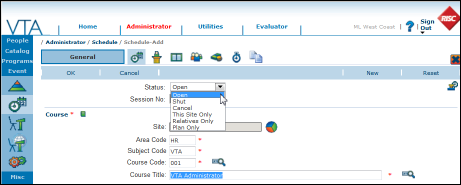Everyone is familiar with the scheduled session statuses OPEN, SHUT and CANCEL. They’ve been around forever. But, there are some new status options that have been incorporated into the system over the last few years that you may not have noticed. This article will take a closer look at the various scheduled session status options and their impact on Learner enrollment.
Here’s a quick review…
OPEN means the scheduled session is open for enrollment in Learner. There are no restrictions on which students can enroll or be enrolled by a supervisor or from VTA Administrator.
SHUT means the scheduled session is closed for enrollment. No students are permitted to self-enroll, no supervisors are permitted to enroll students using Learner and enrollments are even blocked in VTA Administrator. However, in version 6.3, you can add students to a SHUT session, but ONLY when moving the session to history.
CANCEL means the scheduled session is canceled.
Now for the newer ones…
THIS SITE ONLY means that only students that belong to the same site that scheduled the session may enroll in that session. This restriction only applies to enrollments made through VTA Learner. This status will only be available in a multi-site system. NOTE: Enrollments made in VTA Administrator are not subject to this restriction.
RELATIVES ONLY means that only students that belong to the same parent site as the site that scheduled the session may enroll in that session. This status will only be available in a multi-site system in sites that are identified either as a parent or child site. NOTE: Enrollments made in VTA Administrator as not subject to this restriction.
PLAN ONLY means that students may only enroll in the scheduled session from the My Plan option of Learner. In other words, only students who have this course as a requirement will be permitted to enroll in the scheduled session. This status is always available. NOTE: Enrollments made in VTA Administrator as not subject to this restriction.
From time to time, we get questions about how to prevent students at other sites from enrolling in scheduled sessions or how to restrict enrollment in certain sessions to a specific group of students while not imposing restrictions on all scheduled sessions. As you can see, both scenarios can be easily accomplished by setting the appropriate status in the scheduled session record.
Be sure to consider this status setting the next time you schedule a session in VTA. Using the appropriate session status could save you a lot of time and trouble.