Supervisor Utilities
VTA Learner has a number of self-service tools for Learners, Supervisors, and Instructors. Are you getting the most out of VTA Learner? In this blog, we will explore the functions of the Supervisor Utilities in Learner. This includes the uploading of rosters, completing checklists, establishing delegates and even updating student profiles.
Uploading Rosters
Supervisors are often the front-line for employee training. They help identify developmental opportunities for their employees and often facilitate training directly. Instead of sending a roster to a Training Administrator to enter roster records, a Supervisor can upload a roster directly through VTA Learner, where an Administrator can review and approve the roster in VTA Back Office.
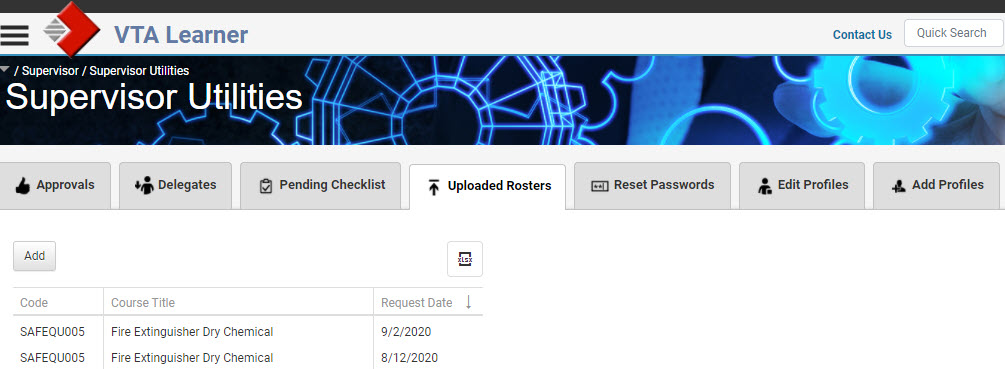
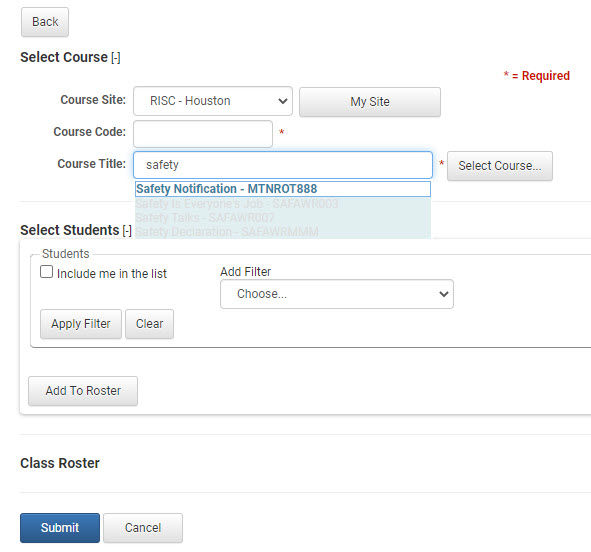 To upload a roster, go to the “Uploaded Rosters” tab on the Supervisor Utilities page. On this page, you will see your previously uploaded rosters still waiting for approval. To upload a new roster, click on the “Add” button at the top of the screen. This opens a screen that allows you to select a course and select students.
To upload a roster, go to the “Uploaded Rosters” tab on the Supervisor Utilities page. On this page, you will see your previously uploaded rosters still waiting for approval. To upload a new roster, click on the “Add” button at the top of the screen. This opens a screen that allows you to select a course and select students.
To select a course, type in a course code or title. The list of matching courses will display below. If you don’t know the exact course title, type in a term and click Select Course to search the course catalog.
After selecting a course, you can use the filter below to select the students you would like to add to the roster. This selection is similar to selecting students to include on reports or to group enroll.
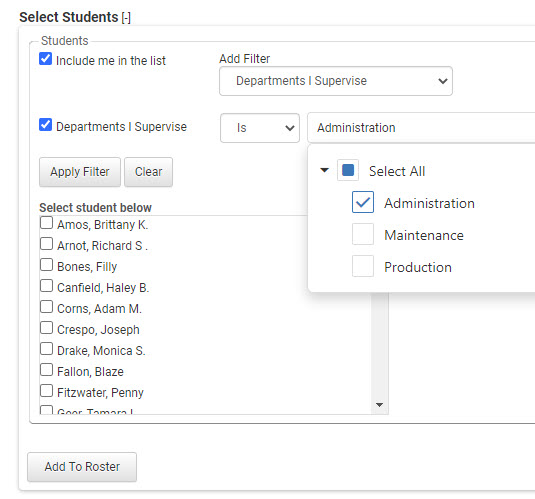
After selecting students, click Submit and the roster will be routed to a Training Administrator for approval.
Once approved, the roster goes into history and can satisfy training requirements.
Approvals & Delegates
Supervisor approvals were introduced in VTA Version 7.0. When the VTA Supervisor Mobile App was introduced for Android and iOS the ability to approve training was made available in the app. Now approvals and the setting of delegates have been consolidated within the Supervisor Utilities in VTA Learner.
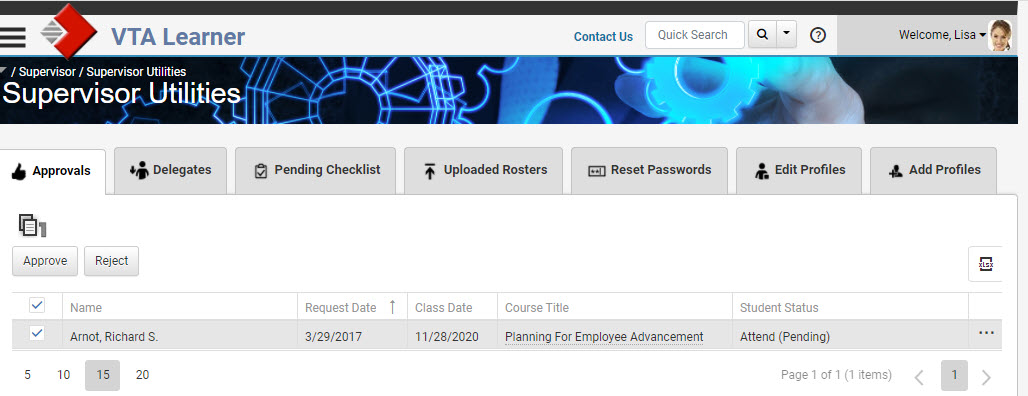
A primary supervisor will see all of their employee training requests on the approval page. Just check the requests you would like to approve or reject and click the buttons above. The employee will receive a calendar notice either updating their tentative appointment to confirmed if the training has been approved or will remove the tentative appointment if the request is rejected.
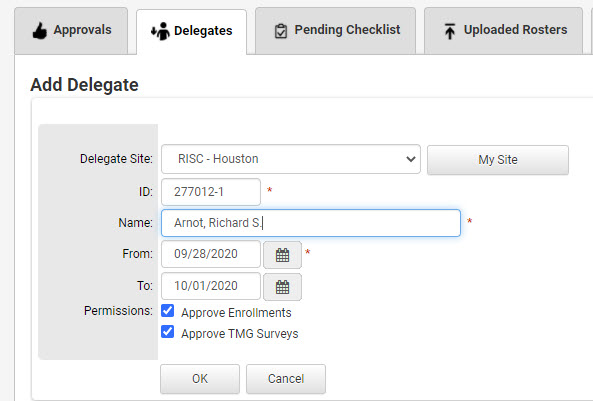
So, what happens if a primary supervisor is unavailable to review training requests? They can set a delegate to manage training and team management approvals while they are out. Go to the Delegates tab of the Supervisor Utilities page and select the employee you want to assign as a delegate, the time frame they will be assigned, and if they can approve enrollments, TMG Surveys or both.
Checklists
Checklists are a great way to document the transfer of skills and validate an employees ability to complete a task. They are created in VTA Evaluator and are assigned as lessons for a course but checklists can be completed a number of ways. Of course there is the traditional, “print it out and put it on a clipboard” checklist but you can also complete checklists through VTA Learner or the VTA Supervisor App for Android and iOS.
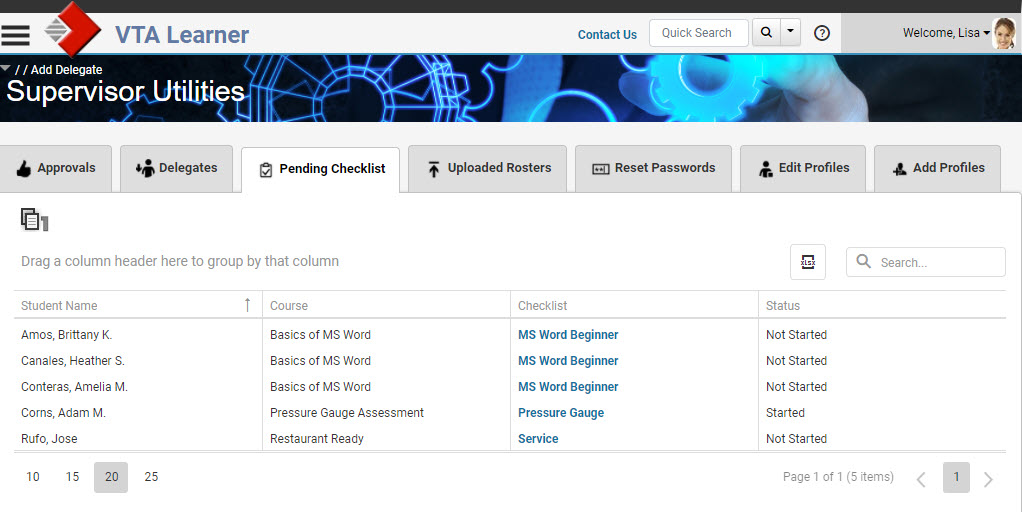 The new Supervisor Utilities page makes finding and completing checklists easy in VTA Learner. A supervisor will see all of their available checklists under the Pending Checklist tab. Just click on the one you want to complete and begin that student’s assessment.
The new Supervisor Utilities page makes finding and completing checklists easy in VTA Learner. A supervisor will see all of their available checklists under the Pending Checklist tab. Just click on the one you want to complete and begin that student’s assessment.
Password Resets
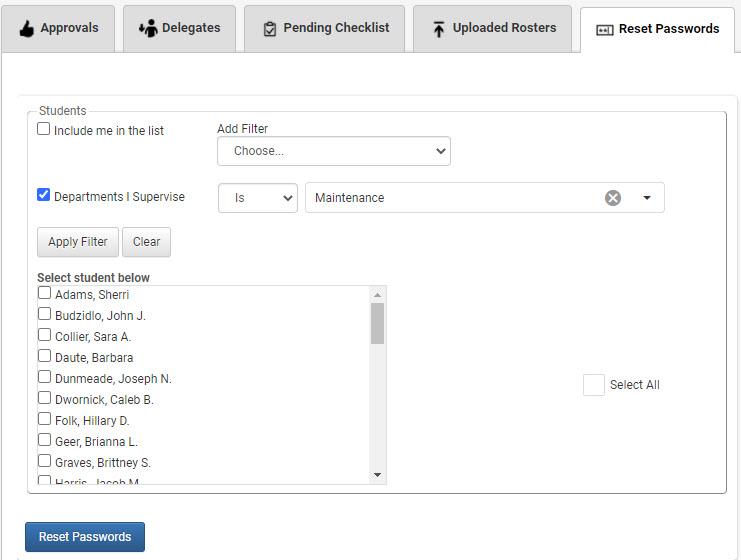
Supervisors do not have access to a student’s password, but they can reset the password, so that the student can create a new one.
A Supervisor selects the student or students to reset with the same filter used for adding students to a roster for upload shown above. But in this case, when students are selected and “reset password” is clicked, the students’ passwords are deleted from the system. The student is prompted to enter a new password the next time they attempt to logon.
Because students may initiate a password change from the VTA Learner logon page, the need for supervisors to reset passwords tends to be small and focused in workplaces where students may not have access to email for resetting a password.
Add & Edit Profiles
Supervisor Utilities can be used to manage student records. Within the Supervisor Utility page Add and Edit Profiles tabs that allows a Supervisor to add new employees to the application or edit existing employee records (profiles). Generally companies will import employee data from an HR or Payroll application. If this HR data source doesn’t exist and there is not a dedicated Administrator to keep employee records up to date, students can be maintained by their Supervisors.
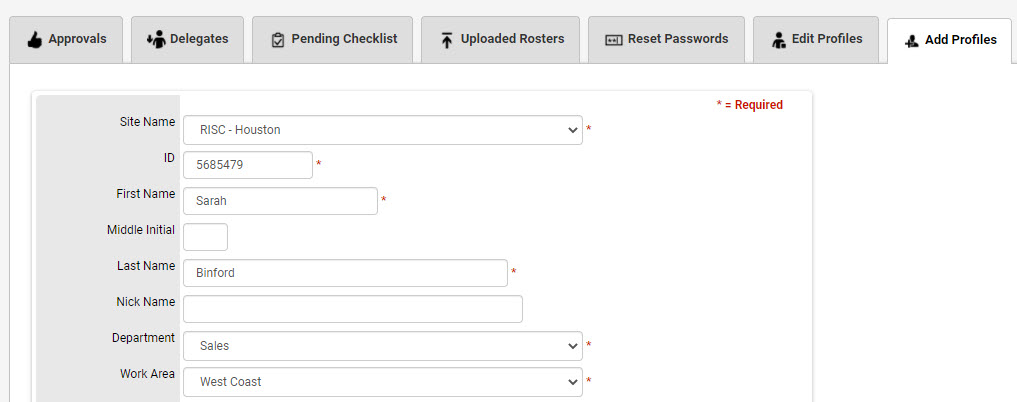
Adding a student profile is as easy as populating employee fields and saving the new record by clicking OK. The edit profile page just adds a student selector to the top of the page so the supervisor can select the student which he or she needs to edit.
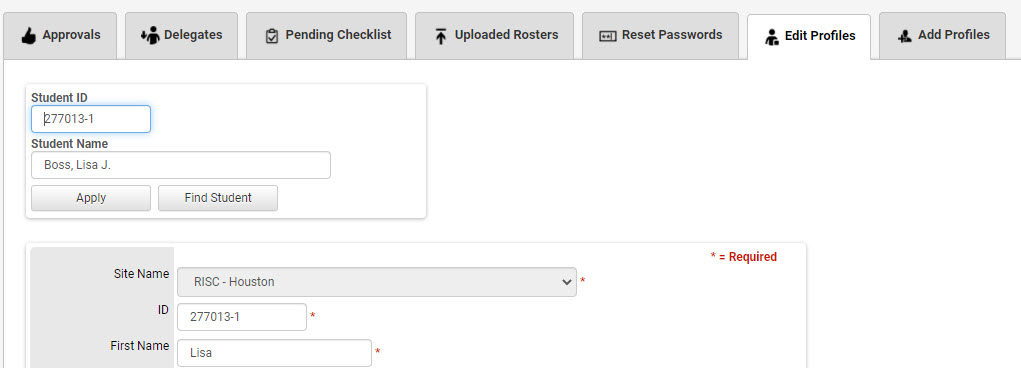
These last three functions of the Supervisor Utilities: Password Resets, Edit Profiles, and Add Profiles are less frequently used items in VTA Learner and may be disabled in your location. If you need access to these functions, please contact VTASupport@risc-inc.com.
More Information
Ready for more information about Supervisor Utilities? Watch this short YouTube video to see the feature in action or contact VTASupport@risc-inc.com for a demo.
