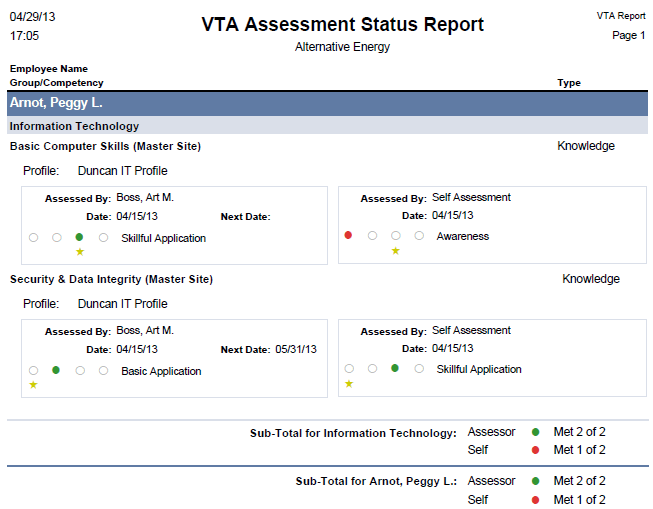Assessment Status Report
OK…you’ve got your competencies in, and you’ve got some assessments recorded. How do you report a student’s current status with respect to their assigned competencies? Simple…use the new Assessment Status Report. This report will give you a “snapshot” of a student’s competency status for any given date.
Generating the Report
In Evaluator, go to the Reports menu and choose the Competency Reports option. Then choose the Assessment Status Report link.
Who
On the Who tab, select the students you wish to include in the report.
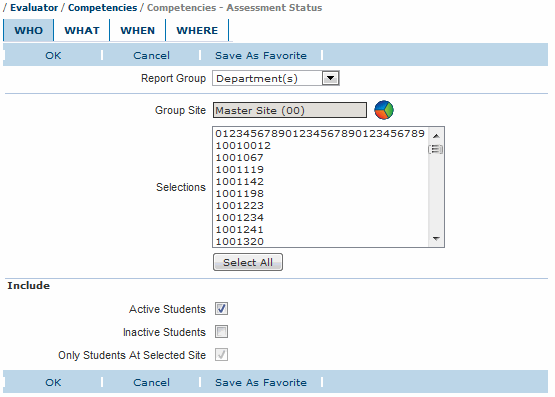
What
On the What tab you have several options. The key choices are discussed below.
- Sort By
You can sort the report by Comptency Group or by competency Profile. - Profiles
You can select the profiles to include in the report. You have the option of selecting All Profiles or Selected Profiles. When you choose the Selected Profiles option, you have the ability to create a list of selected profiles.
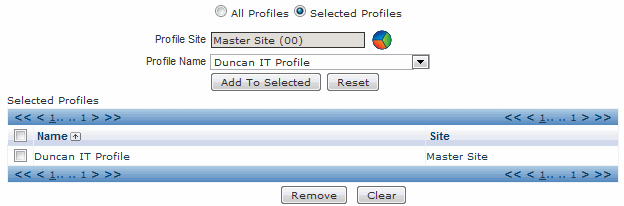
- Type
Select either Summary or Detail. - Assessments
By Choose whether assessments by an assessor, self assessments or both should be shown in the report. - Show
You can show competencies that are assigned as Mandatory, Developmental or both. - Assessments not associated with Profile
If this box is checked, assessments that have been performed on an employee for a competency that is not currently assigned to the employee will be included. - Students with
No Profile If this option is selected, all students selected on the Who tab are included in the report, regardless of whether they are currently assigned any of the selected profiles. - Include comment
If checked, the comments entered by the assessor are shown on the report.
When
On the When tab you select the “as of” date for the report. The most recent assessments, as of the selected date will be shown in the report.
Where
On the Where tab you select the Report Form and File Type for the report.
Output
An example of the report is shown below.