Program Management
There has never been an easy and intuitive way to sequence developmental activities in VTA. Prerequisites can dictate the order of courses but they rely on history or exemptions to verify compliance and a student isn’t aware of his/her prerequisite status until they have accessed the course description. That changes with the Program features of VTA! Programs are groups of courses and resources such as web-sites or documents that you can assign to a group of students. There are three areas in VTA Administrator where you setup data to use programs.
Programs
Programs are collections of “program elements” that can be assigned to program participants. A sample list of programs is shown below.
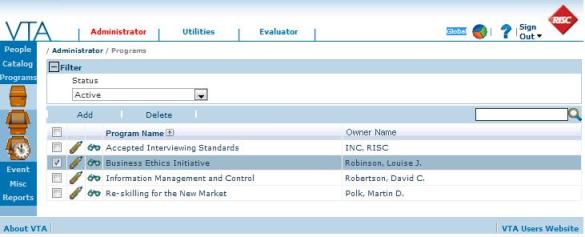
Each program can have an owner, a web site and a program description. The function of the program is to allow the assigning of “program elements” to participants. These can be courses, similar to training requirements, but elements may also include links to reference material.
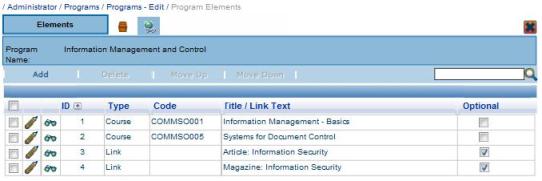
Program Participant Types
Each program can contain one or more participant types. The different participant types can have different program elements assigned to them, or may have the same elements assigned for completion in a different order. Example participant types for an Information Management and Control program are shown below.
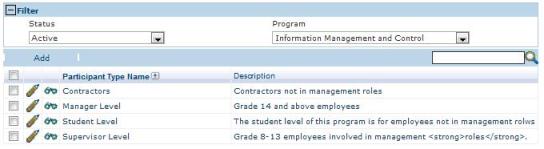
Each participant type can have different program elements assigned to them. The screen capture below shows the ‘Student-level’ participant type and the elements assigned.
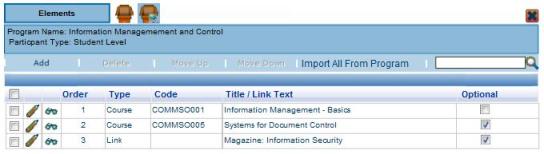
Note the “Import All From Program” button. You can use this button to copy all program elements to a participant type, the delete the ones you don’t want. Once the elements are linked for a participant type, you can change the “Optional” setting, change the order in which elements must be completed, and allow some elements to be taken “anytime” or “after mandatory items are completed”.

Program Periods
You can run a program as many times as you wish. For each program period you can even add or remove elements as required; the default elements for a participant type are copied in for you automatically.
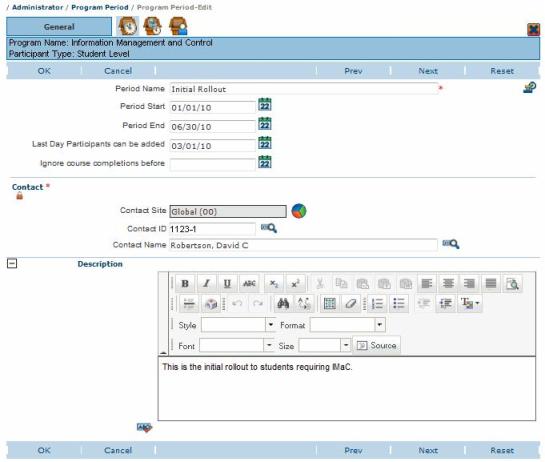
Program periods include:
- Start & End Date – During this date range participants are able to view the program details in Learner and proceed through program elements. The end date is not required, so you can have “open ended” programs.
- Last Enrollment Date – This is the last date that participants may be assigned to the program.
- Ignore Completions Before Date – If a date is supplied for this field, course completions before this date are ignored when determining whether program elements are met. For example, suppose that you run a “Business Ethics” program annually. You might then create a program period that ignored course completions from last year, thus forcing students to re-take the courses in order to complete this year’s program.
Participants
The Participants Tab shows the list of students currently enrolled in the Program Period and their completion status.
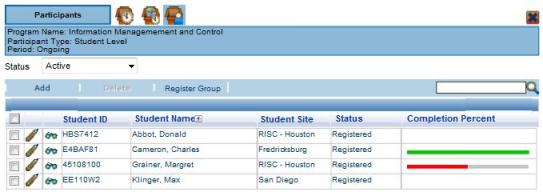
Students can be added to a program manually by clicking ‘Add’ or a group of students can be registered at once by clicking ‘Register Group’.
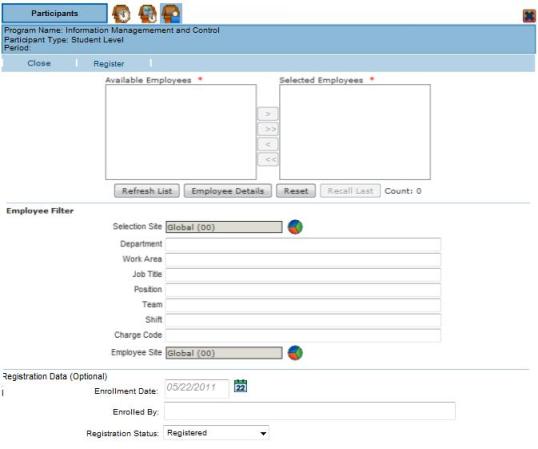
You may view the status for each program element by viewing the participant’s record. You can “waive” a particular program element for a participant by simply checking the “N/A” column.
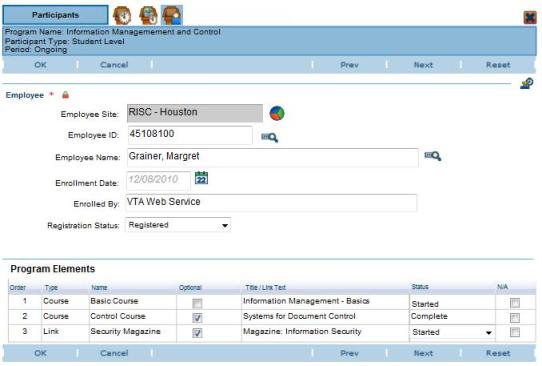
Programs in Learner
A Programs item is available in Learner on the left-side window of the ‘My Learner’ page. This will show the programs in which the student is currently registered.
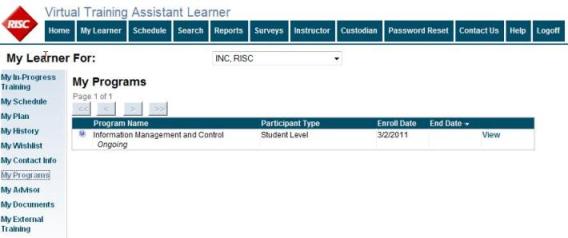
The student can then click the “View” link to view the list of program elements and their current status.
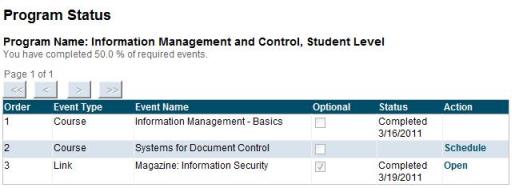
The program will check the employee’s history in VTA to mark cruses as complete but remember the “ignore completions before” option discussed above. Using a date in this field allows the re-assignment of training recently completed as part of a program – a function that is more difficult with a set training requirement.
Question or comments on programs? Contact sales@risc-inc.com or visit https://risc-inc.com for more information.
