It has become common on web sites to “rate” offerings, from books to magazines to music. Now, in VTA 7.1 you can let your students rate courses.
Course Ratings in VTA v7.1
It has become common on web sites to “rate” offerings, from books to magazines to music. Now, in VTA 7.1 you can let your students rate courses.
Configuration for Ratings
First, you need to enable ratings in VTA Backoffice. By default, your existing courses do not allow ratings. To enable course ratings, check the “Allow Rating” box on the Edit Course page. Note also in this screen shot that the current Average Rating and the total number of ratings are shown.
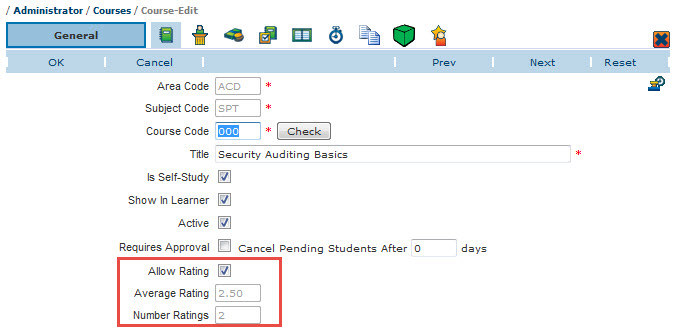
Next, your Learner User Types should allow students and/or supervisors to rate courses. If you do not wish certain students to rate your courses, you can create a user type for those users that denies course rating capability.
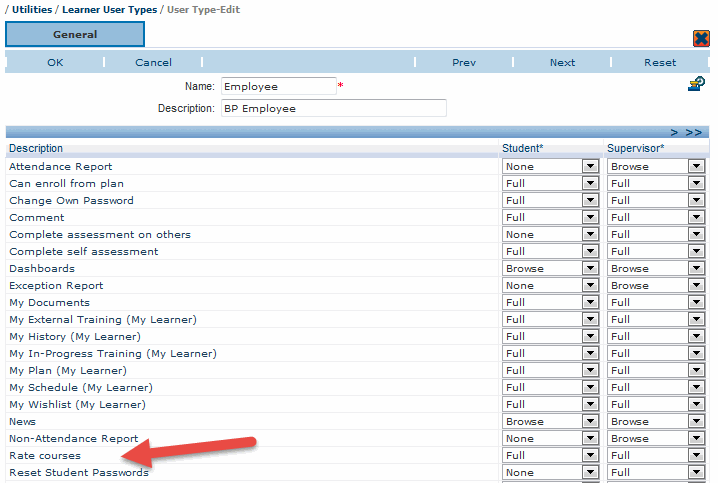
Rating Courses in Learner
There are two places in Learner where students can rate courses:
- View Lessons Page
Once a student has completed all required lessons in a course, the Course Rating option will display.
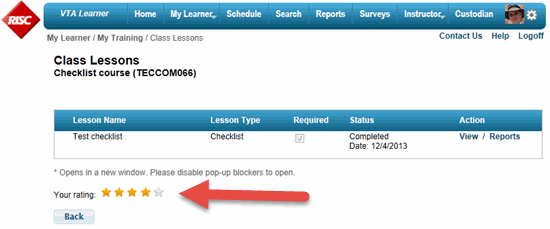
- On the My History page
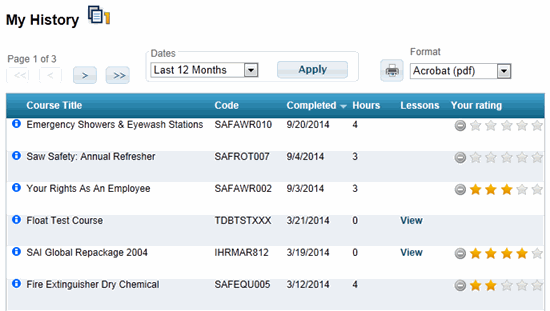
To rate the course, your students simply need to click the number of stars to give to the course…saving is automatic and instantaneous. To change a rating, just click a new “star” rating, or click the (![]() ) icon to remove the rating.
) icon to remove the rating.
Viewing Rating Results in Learner
Average ratings made by students are displayed on the Course Search results pages.
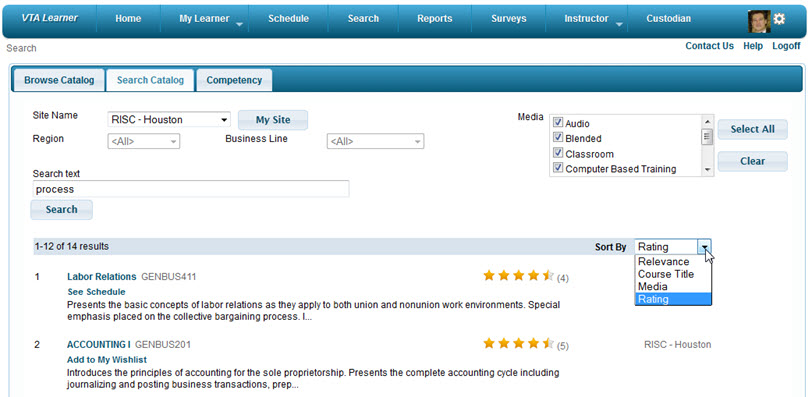
Ratings are also displayed on the Course Description and Class Description pages.
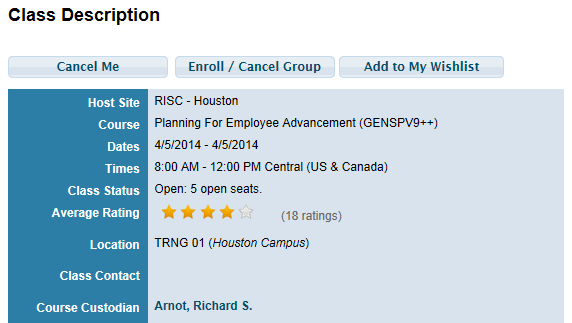
Backoffice Reporting
The Course Catalog report, detail version, includes the Average Rating, the Allow Rating value and the number of ratings.
Upcoming Events
Recent Posts
- Why cmi5? Lessons Learned from SCORM – Standards Consistancy
- xACTION – Your key to Operationalizing the Total Learning Architecture
- xACTION and XCL win Best Performance Support at DevLearn 2024
- Microlearning Minute – Sending Content by Text with the RISC VTA Suite
- Introducing the Announcements Widget!
