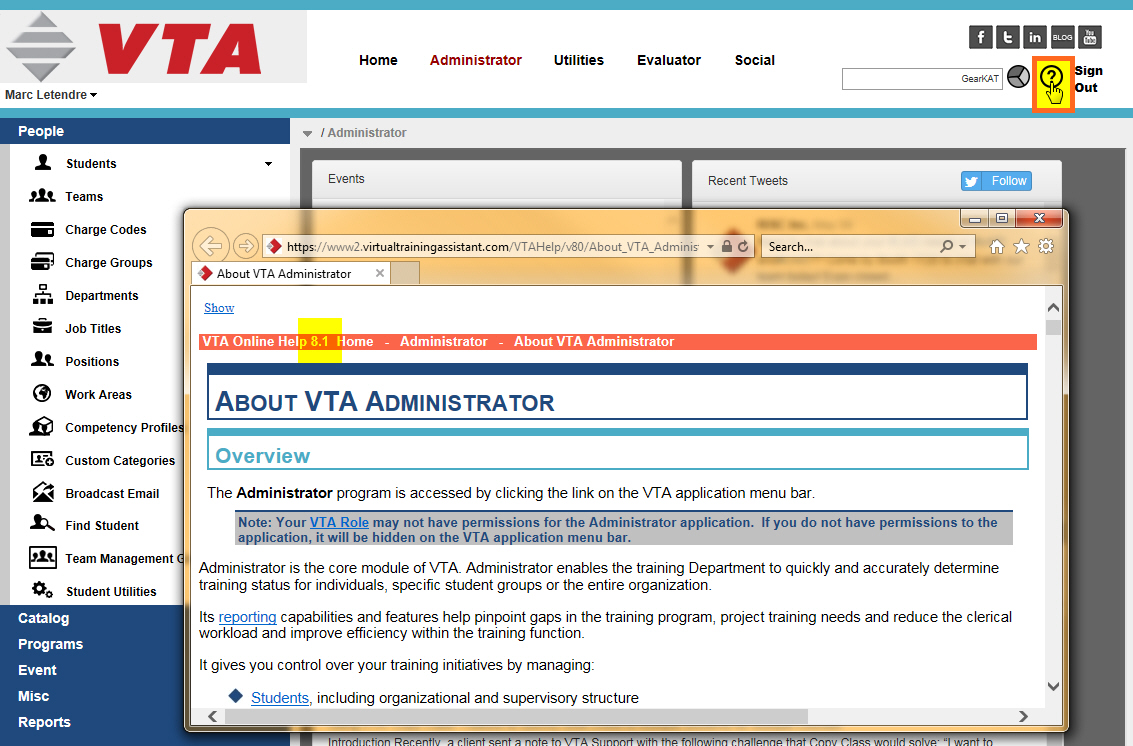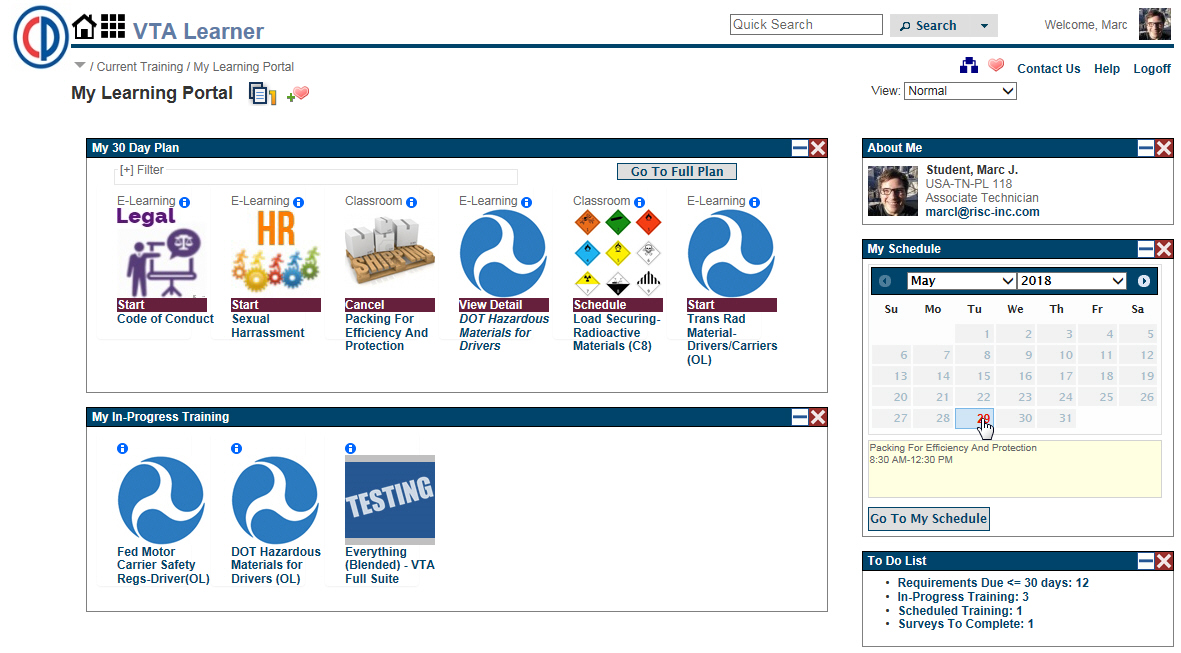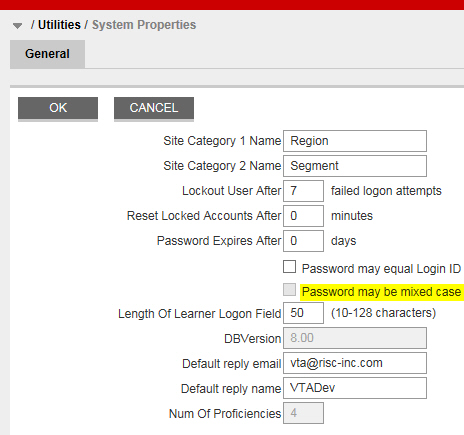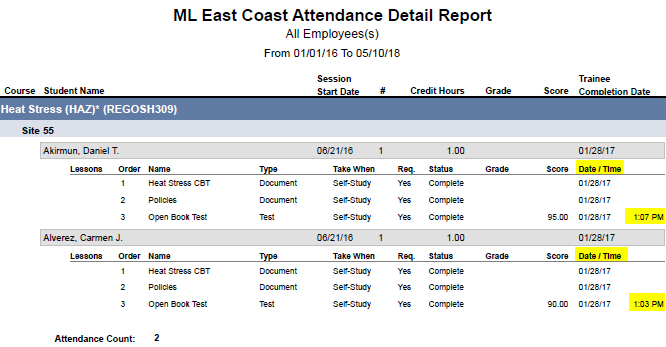The VTA 8.1 Online Help system is now live and available. It contains 55 new or updated screen shots and 30 pages have been updated as needed. Just click the Online Help icon in the top-right of the VTA Backoffice application (to the left of “Sign Out”). The biggest changes are related to Course Pictures and Documents
VTA Online Help Updated for VTA 8.1
Introduction
I wanted to let all VTA Users know that the VTA Online Help system for VTA 8.1 Backoffice is now live and available.
Relative to the massive update that was published in December, this update is minor with about 8% of the system pages affected.
It contains 55 new or updated screen shots and 30 pages have been updated as needed.
To launch the VTA Online Help system at any time, click the question mark icon in the top-right of the VTA Backoffice application (to the left of “Sign Out”).
The biggest changes in the updated VTA Online Help system are related to:
- Course Pictures
- Documents (Note that I am not talking about Document Lessons that you want to measure launch and completion.)
Course Pictures
This feature is especially interesting if you want to control the images that appear in VTA Learner on the My Learning Portal page.
The “About Courses” VTA Online Help page lets you know how to set images for Training Areas, Subjects and Courses.
Open the VTA Online Help system and search “pictures” to learn more.
Documents
These are the Documents that serve as reference or support material for:
- Students
- Courses
- History Class Sessions
- Schedule Class Sessions
- History Rosters
- Schedule Rosters
Open the VTA Online Help system and search “documents” to learn more.
Minor Updates
The following 8.1 changes are also referenced in the new VTA Online Help:
- The HTML Text Editor now has Font and Size tools.
- Broadcast Emails tokens now use {{curley}} braces instead of <<angle>> brackets.
- The Utilities System Property for “Password may be mixed case” is now disabled and must be updated by VTA Support.
- The Attendance Detail Report now includes Lesson Completion Time (in addition to the Date).
Summary
I hope you find the updated VTA Online Help system handy to learn about the features and tools in VTA Backoffice 8.1.
The updated Course Picture information was added because of the feature added to VTA Backoffice in VTA 8.1.
The updated Documents information was added from user feedback.
Want more information, screen shots or clarification added to the VTA Online Help system for something you care about? Let me know at marcl@risc-inc.com.
Upcoming Events
Recent Posts
- Why cmi5? Lessons Learned from SCORM – Standards Consistancy
- xACTION – Your key to Operationalizing the Total Learning Architecture
- xACTION and XCL win Best Performance Support at DevLearn 2024
- Microlearning Minute – Sending Content by Text with the RISC VTA Suite
- Introducing the Announcements Widget!