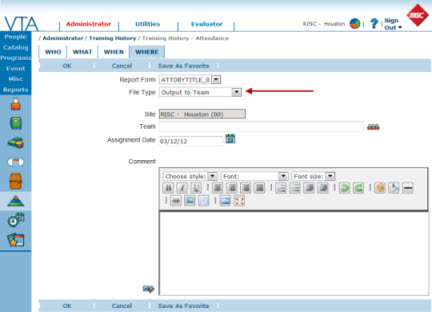Introduction
Starting with version 6.2, most reports that include Employees now have the Output to Team file type option. This allows you to add employees included in the report to a team. When Output to Team is selected, you will see a screen like the one shown below. On this screen, you can select an existing team or create a brand new one. When you run the report, the application compares the students in the report to the students currently assigned to the team. If a student on the report is not already on the team, that student is placed on the team with the assignment date you specify. If students are already on the selected team, their team assignment records are not updated. Output to Team also allows you to update the team comment field, also new in version 6.2. As you create new teams using this feature, it is a very good idea to document the purpose of the team in the team comment field.
Ideas for Use
This is a very powerful feature and I know you will be able to find many applications for it. However, just to get the wheels turning, here are a couple of scenarios in which output to team would be very useful:
- You are implementing a new version of a course as a requirement for all employees, but want to excuse all students that completed the previous version of the course within the last 6 months.
- Run an attendance report on the old course for All Employees for the last six months. Use the Output to Team file type to create a team that you will then use to exempt those students from the new course.
- You are scheduling additional sessions of a required course and want to notify all students who have not yet completed it that the additional sessions are available for enrollment and give them a registration deadline.
- Run a course exception using the Output to Team file type to create a team that you will then use to broadcast email your announcement. This will target the message to only those students who still need to take the course.
Looking Ahead
For version 6.3, we have some big enhancements planned for this file type. I’ll give you a sneak peak in the next article.