Users in VTA Learner have long been able to customize their “start” page, and the administrator can set a default. In version 8.1 we add a customizable Learning Portal page.
Introduction
With VTA Learner we try to give your users the best experience possible. A critical component of a good user experience is ease of navigation. Here are some of the items we added in previous versions to improve user experience:
- In version 7.2, we added the user-defined start page option. This means that when a user logs on they can start at their page of choice, bypassing the menu entirely.
- Also in 7.2, we added “Menu Favorites”, so users can create a list of their most frequently used options.
- With version 8.0, we added a user customizable menu. With this menu, users can group their most frequently used items, re-arrange options and even remove options they do not use.
Now, coming in 8.1 we have completed work on a customizable landing page that we call “My Learning Portal”.
The Learning Portal Page
If you have used the Dashboards in Learner, the concept of the new Learning Portal will be familiar to you. Like Dashboards, the Landing Page uses “widgets” that you can add to one of two zones on the page. The page contains a “main zone” on the left for larger widgets, and a “sidebar zone” on the right for smaller widgets. Here’s a sample of the new Learning Portal page.
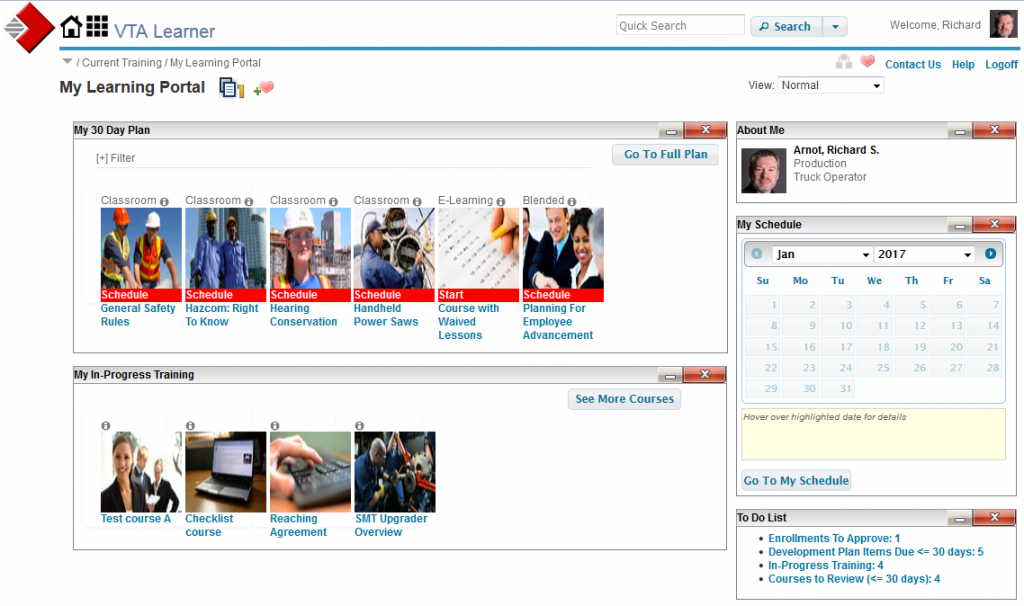
So far, here are the widgets we have built for this new page.
- My 30 Day Plan
This shows all the courses on a student’s learning plan that are due within the next 30 days. It also includes past due training. - My In-Progress Training
This widget shows the first 30 courses that are “in-progress” for a student. - About Me
This widget shows demographic information stored about you (such as Department and Job Title), as well as your picture. - My Schedule
This widget shows a calendar. Any days you are scheduled for a class are highlighted. You can “hover” over highlighted days to see more information about the scheduled class. - To Do List
The to do list shows actions that are pending. This includes summaries of in-progress training, courses to review (for custodians), enrollments to approve (for supervisors) and a summary of development plan items that are due.
Administrator Configuration
As with Dashboards, the first time you arrive at this page it is blank… because you have not configured any widgets. To make setup easier, the site Administrator can setup default options. If your Learning Portal is blank, Learner automatically adds the default widgets.
