Learner 6.3 will feature a completely redesigned Group Enrollment page. This is the page used by Supervisors to enroll or cancel their students.
Enroll Me
Perhaps the most important feature of the new Group Enrollment page is that you can skip it! If a supervisor wishes to enroll themselves (or cancel their own enrollment) they can now skip the Group Enrollment page. We’ve added “Enroll Me” and “Cancel Me” buttons to the Class Description page. An example is shown below. If the supervisor wants to enroll or cancel their students they will click the “Enroll / Cancel Group” button.
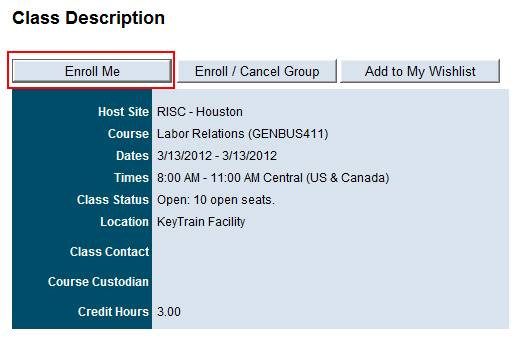
Simpler Group Enrollment
Before 6.2, the Group Enrollment page was sometimes the source of confusion. Many users did not understand what steps were required to enroll or cancel a student. The new page in 6.3 is much more intuitive, clearly displaying the actions you can take.
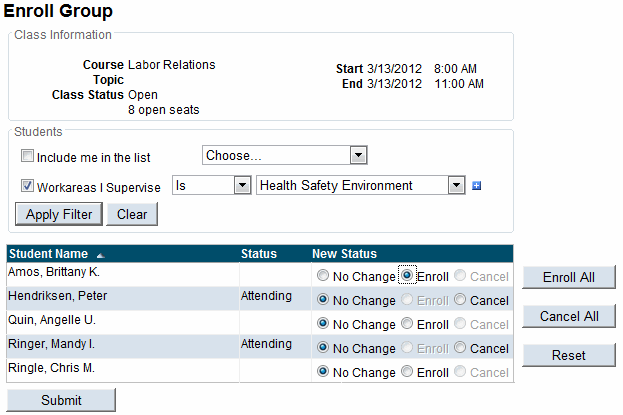
The new Enroll Group page features:
- Class Information
We’ve provided more class information at the top of the page, including the number of open seats. - Student Filter
We’ve included the same student filter that will be in the Supervisor Reports options for Learner. - Current Status
The student’s current enrollment status is displayed in the Status column. - Sorting
You can sort the students by Student Name or the current Status column. - Clear Options
The New Status column includes options for No Change, Enroll and Cancel. Options that are not available are disabled. For example, in the screen above Peter Hendriksen is already enrolled in the class, so the Enroll option is disabled. In addition, if it is too late to cancel enrollments in a class, all the Cancel buttons will be disabled. - Quick Click buttons
We’ve added buttons for “Enroll All” and “Cancel All”. This will toggle all students to Enroll status or Cancel status, respectively. So if a supervisor wants to enroll all his students he simply clicks Enroll All and then clicks Submit. The “Reset” button sets all students to “No Change”. - No More Confirmation Page
Since the new Enroll Group page displays exactly the same information as the old Confirm Changes page, we have removed the Confirm Changes page. This is in keeping with our “reduce the clicks” philosophy for Learner.
We believe this page is much clearer than the pages it replaces and hope you will like the changes.
