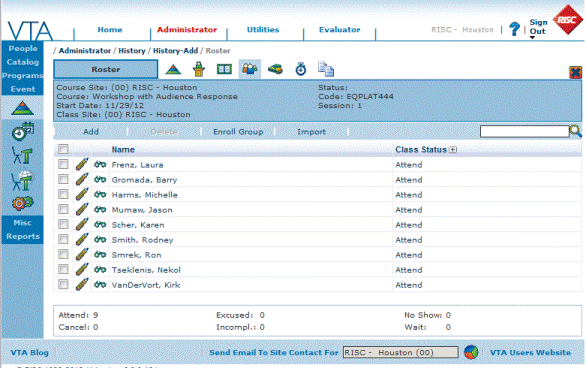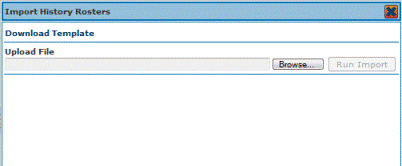Background: Many groups use audience response systems for in-class polling to increase interaction and to provide live assessments during class. With systems like that produced by Turing Technology, in-class polling results can be output as a .csv file which can be imported into VTA to update a class roster. The key to success is to have a common employee identifier between the two systems such as an employee ID or Learner Logon ID. To make an import:
1) Create a session in VTA either as a scheduled (upcoming) or historical event for the course you want to import.
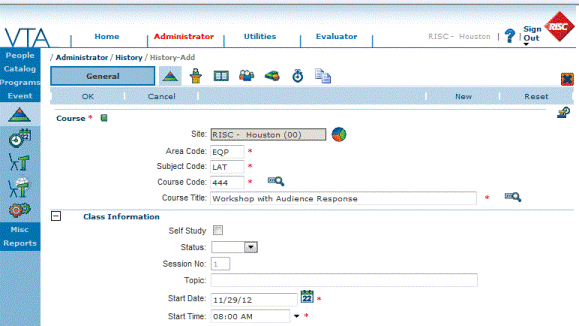
2) Go to the “Roster” tab and click the “Import” option.
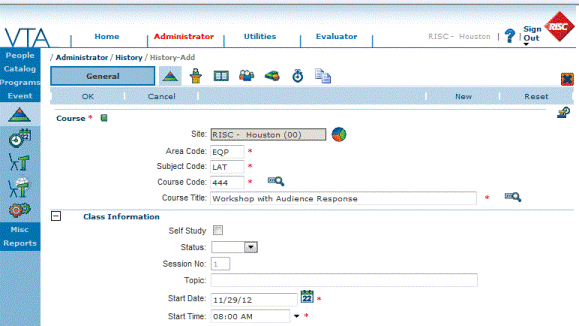
This will open a window that allows you to browse out and select a template for import or to download in import template. In this case, we will download the template.
3) The template, in .xls format, can then be updated by copying and pasting roster data from the Turning Technologies output file. Note that only limited fields are needed to import such as the Employee or Learner ID, Status and Charge (Y/N) fields.
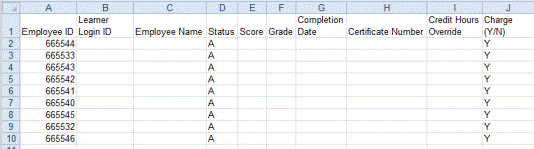
4) Once populated the import file can be uploaded and the “Run Import” button clicked.

This will display an on-screen message that the file was uploaded successfully or if there were any errors such as a missing/bad employee ID.
5) The students are then displayed on the Roster and, assuming it is a history session, would have credit for the course.