We’ve finally made the course search feature more user friendly in Learner 7.1. At last you can use Google-like search operators in VTA Learner.
Google-like search added to Learner v7.1
Google-like Search in Learner
We are so excited about the search features just added to Learner that we are not going to wait for a major release; we’re rolling it out now. We’ve added several new operators to the Course Search to make it more user friendly. This article discusses the new things you can do with Search.
An exact word
To search for an exact word, use the “+” operator. For example:
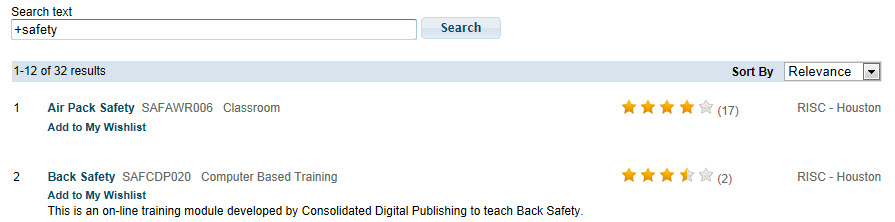
An exact phrase
To locate an exact phrase, enclose the phrase with quotes. For example:

Starts With
Use the “*” operator to find matches that start with your search word. For example, the following searchs for words that start with “Electric”.
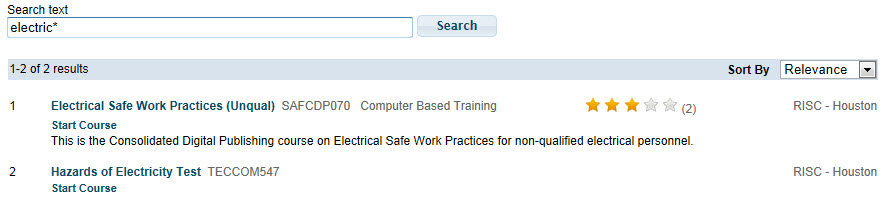
Exclude a word
Use the “-” operator to exclude a word from your search results. For example, the following searchs for courses that include the word “Electrical”, but do not include the word “Safety”.

Either / Or
Use the “Or” operator to find either of two words. For example:
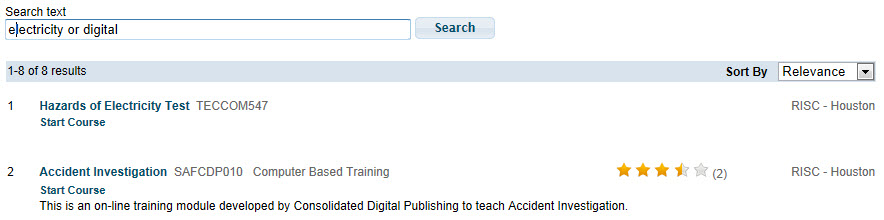
Proximity Search
To locate one word near another, use the proximity operators “[” and “]”. For example to find “unqual” near “electrical”, use the search statement:
[electrical unqual]

And
To search for a combination of words, use the “AND” operator. Note that the “And” operator is assumed if you are not searching for an exact phrase by using quotes. For example, the following two searchs are equivalent.
business practice
business and practice
Inflectional forms
In the absense of other operators, words searchs include inflectional forms. For example, the following search:
wrote
Will also find write, writing and written.

Operator Precedence
The AND operator takes precedence over the OR operator. You can change the operator preference by using parenthesis. For example, consider the following query:
tire handlebar OR reflector
This query is evaluatated as: (tire AND handlebar) OR reflector.
You can change the order with parenthesis so that the OR is evaluated first, like this:
tire (handlebar or reflector)
By the way, you can use “&” instead of “AND”, and “|” instead of “OR”.
Conclusion
We hope you’ll agree that these new search features are exciting. If you are already on Learner version 7.1, contact RISC to get the latest version and starting using the new search engine!
Upcoming Events
Recent Posts
- Why cmi5? Lessons Learned from SCORM – Standards Consistancy
- xACTION – Your key to Operationalizing the Total Learning Architecture
- xACTION and XCL win Best Performance Support at DevLearn 2024
- Microlearning Minute – Sending Content by Text with the RISC VTA Suite
- Introducing the Announcements Widget!
