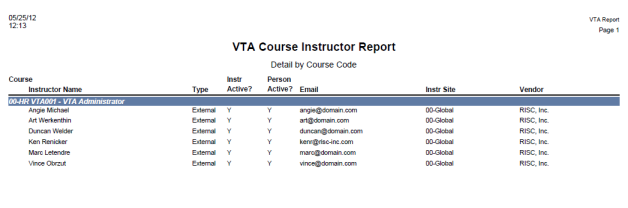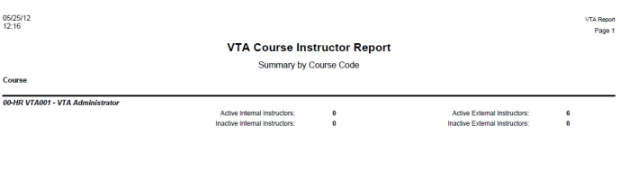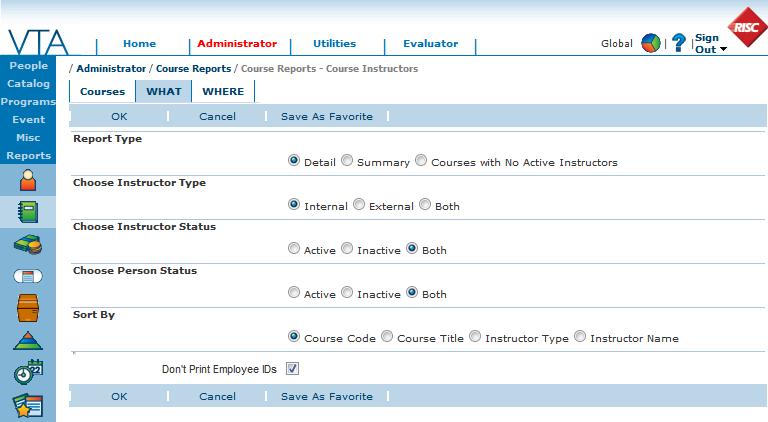Until version 6.3, the only way to identify the instructors associated with a specific course was to access the Instructor tab of the course record itself. Now in version 6.3 on the Course Reports menu, the new Course Instructor Report lists the instructors for the courses you select. Courses to be included on the report can be selected by Course, Standard Code, or All Courses.
There are three report type selections on the WHAT tab: Detail, Summary and Courses with No Active Instructors. The detail version contains instructor details like instructor status, person status, email address, instructor site and vendor, if the instructor is an external instructor.
The summary version contains only counts for Active and Inactive Internal and External Instructors.
You can also use the Courses with No Active Instructors version to identify which of the selected course have no active instructors assigned.
This report allows the selection of the type of instructors, instructor status and person status to include in the report.
• For instructor type, the selection options are Internal, External or Both.
• For Instructor status, the selection options are Active, Inactive or Both. (NOTE: Instructor status refers to the instructor status on the course record.)
• For Person Status, you can choose Active, Inactive or Both. (NOTE: For internal instructors, this is the status on the employee record. For external instructors, this is the status of the external instructor record.)
The report shows the Instructor’s status on the course, as well as the Instructor’s person status. This report is useful for cleaning up and maintaining your active instructors. By allowing you to select both Instructor status and person status, you can use this report to identify courses where you have inactive employees or external instructors listed as active instructors on a course.