So, you have Subject Matter Experts and you have many students that could use their knowledge. What’s the easiest way to make that knowledge transfer from one SME to many students? Use the Learner 7.2 Blog feature!
Well, just Blog about it! New in Learner 7.2, Blogs (Part 1)
The Blogs Are Coming
So, you have Subject Matter Experts and you have many students that could use their knowledge. What’s the easiest way to make that knowledge transfer from one SME to many students? Blog it! In our continuing effort to support social learning, we have added blogs to Learner 7.2.
Who Can Blog
Blogs are controlled through Learner User Types. There are three new permissions available:
- Blog Articles
This permission controls whether the Learner user type has permission to create and edit blog articles (“Full”), or can just browse blog articles (“Browse”). Set to “None” for students that should not be allowed to even view blog articles. - Search Blogs
If set to “Browse”, the Learner type can search blog articles. Otherwise they cannot search articles. - Rate Blog Articles
If set to “Full”, the Learner type may rate blog articles. Otherwise they cannot rate articles.
My Blog
If you have permission to create blog articles, you can view your articles by selecting “My Blog” from the Utilities menu (the gear icon).
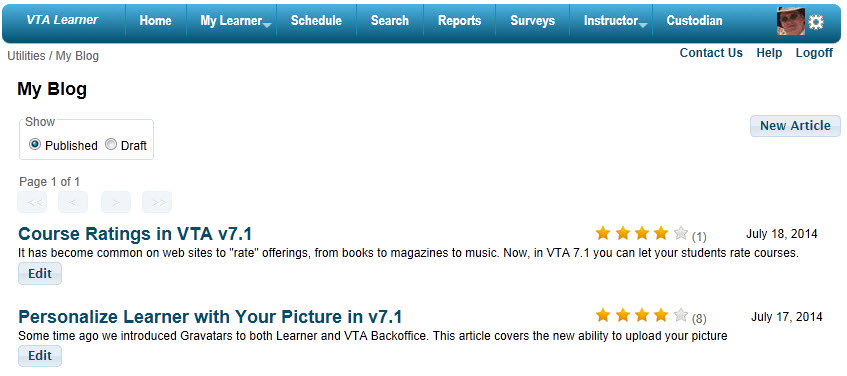
On the My Blog page a list of previous articles you have written is displayed. On this page you can:
- Filter articles to show “Published” or “Draft” by selecting an option under “Show”.
- Edit an existing article by clicking the Edit button under the article.
- View the article by clicking its title.
- Create an article by clicking the New Article button.
Add / Edit Article
If you add a new article or edit an existing one you will see a screen like that shown below. (Note: I have shrunk the size of the actual screen to make it fit in this article. The editor box is actually much larger.)
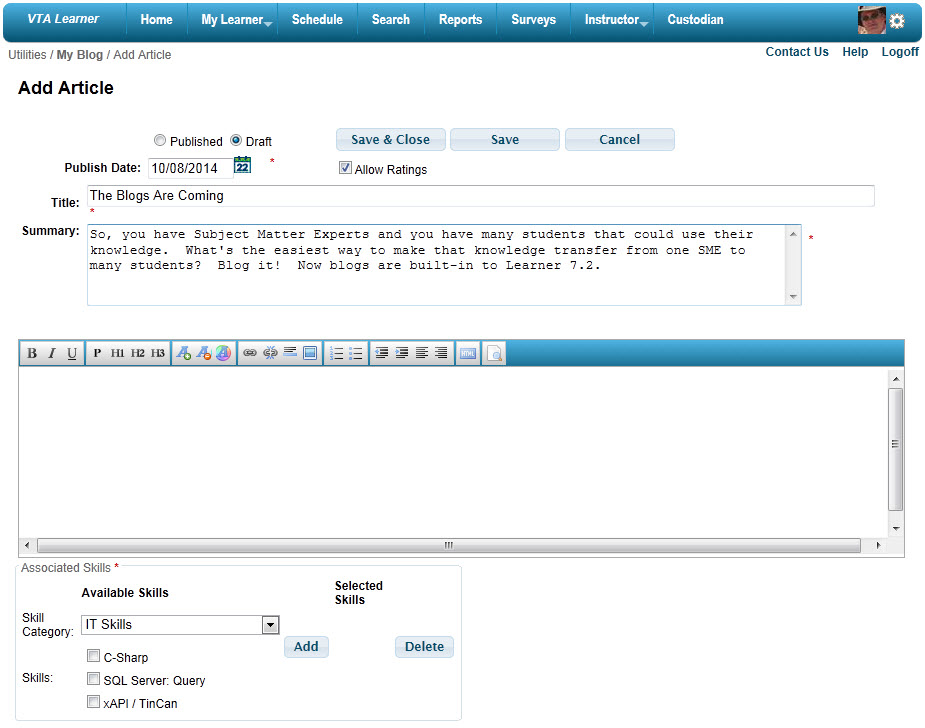
The fields you will need to complete for an article include:
- Published vs. Draft
You can leave your article in Draft mode while editing. When you have your masterpiece completed, change it to “Published” and set a Publish Date. Then click the “Save & Close” button - Summary
The article summary is displayed in the Blog Search feature and on various lists of blog articles. - Title
The title of your blog article. - Allow Ratings
If checked, users with permission to rate blogs may rate your article. - Text of the article
A rich HTML editor is provided in Learner. Most of the buttons should be fairly familiar to you from other text editors. You can hover over any button on the editor’s toolbar to find the button’s function. - Associated Skills
We’ll talk more about Skills (a feature new in Learner 7.2) in a future article. But for now, just know that Skills and Skill Categories are created in VTA Backoffice. Each blog article must be associated with one or more skills.
Search Blogs
We have added a new option to the Search page so that you can search blogs.

Features of the blog search include:
- Search by text (in article title or body), by Author or both.
- The skills covered by articles in your search results are displayed to the left. Uncheck skills to remove associated articles from your search results.
- Sort results by Publish Date, Author, Title or Average Rating.
- Skills covered by an article are dipslayed below the article. Click on a skill to see other articles related to that skill.
- Click the article title to view the article contents.
View Article
A sample of the View Article page is shown below.

The associated skills are shown below the article title. You can click on a skill to see other articles associated to that skill. On the right side of the page you can see related articles. Learner automatically builds this list based on skills covered and the publication date.
Below the article you can:
- Rate the article
- Find out more information about the Author
- Find more articles by the same author
- Follow / Unfollow the Author
Learner 7.2 allows you to follow both Authors and Skills. Articles associated with those authors and skills will show on your My Community / Blogs page (also new in version 7.2).
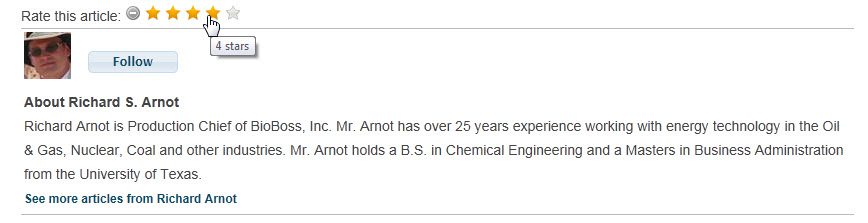
In part 2 of this article, we will talk about:
- The Blogs I Follow page
- The Blogs For Skill page
- The People Search page
Upcoming Events
Recent Posts
- Why cmi5? Lessons Learned from SCORM – Standards Consistancy
- xACTION – Your key to Operationalizing the Total Learning Architecture
- xACTION and XCL win Best Performance Support at DevLearn 2024
- Microlearning Minute – Sending Content by Text with the RISC VTA Suite
- Introducing the Announcements Widget!
