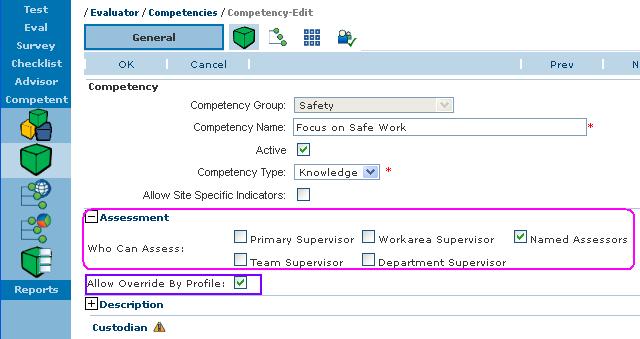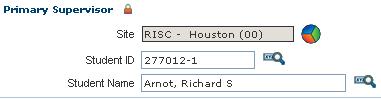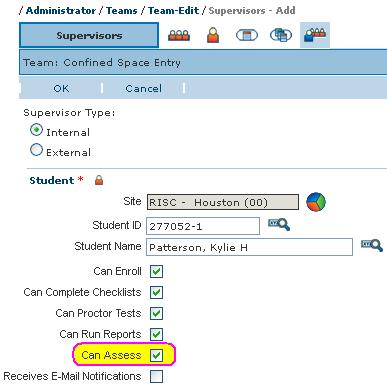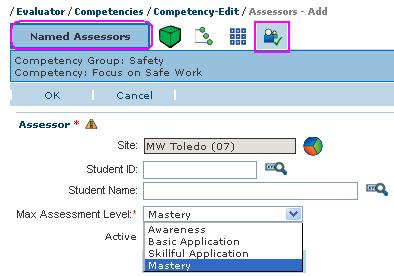The last important step an Administrator must complete before assessments can commence in Learner (Assessment, Part 1; Assessment, Part 2) is to set up Competency Profiles and designate who can assess students assigned to those Profiles.
Since Profiles are composed of one or more Competencies, let’s revisit where a Competency is first defined (Creating Competency Groups and Competencies) and where Competency-specific Assessors are designated in Part 1 of this blog which takes place in Evaluator. Part 2 moves to Administrator where Competency Profiles are built and Assessors chosen.
Assessors for Competencies
Who can assess a competency can be defined when a competency is created in Evaluator. The important point to remember when checking any boxes in the Assessment section is that at least ONE must be checked in order for any assessment to occur in Learner and more than one group of assessors can be selected.
Assessors
Who all can assess?
- Primary Supervisor is designated by name, ID, and site in each Student record. (See right.)
- Named Assessors are individuals designated to assess certain competencies regardless of their supervisory relationship to the students being assessed. Named Assessors are identified by name, ID and site in the Named Assessors tab explained in the next section below.
- Workarea, Team, and Department Supervisors can be designated by name, ID and site provided the “Can Assess” box is checked in the Supervisors tab for the applicable Workarea, Team, or Department.
Only Internal Supervisors can assess as External Supervisors do not have Learner access. (See right.)
You will see similar Assessor choices in the Competency Profile as you see above and I’ll explain why in the Competency Profile (Part 2) section.
Named Assessors for the Competency
The location for identifying one or more named assessors is the Named Assessor tab to the right of the Competency record as seen in the screen shot on the right.
The Maximum Assessment Level associated with a Named Assessor can be used to limit the maximum rating a particular assessor can give when performing assessments. If limiting competencies to Named Assessors, consider there needs to be at least one qualified to assess at the highest level if the expectation is for students to achieve that level.
Allow Override by Profile
Before leaving the Competency and Assessor discussion, there is one more point to cover which is the check-box for “Allow Override by Profile” (purple rectangle, opening screen shot) on the right. Checking the box means when this competency is used in a Competency Profile, the profile owner has the choice of using all the Assessors defined for the Competency (as seen in the General tab screen shot above) or choosing different assessors more suitable to the profile owner’s needs.
To recap, Competencies are the heart and soul of the Competency Management system because it’s where Assessors are designated, Indicators (i.e., performance criteria students will be assessed against) are specified, Resources (i.e., what can build proficiencies and/or close gaps) are identified, and Named Assessors listed. See the blogs on Proficiency Levels and Indicators (Part 1 and Part 2) and Resources to Support Competencies for more details.
Now that Competencies have been set up and Competency-specific assessor groups identified, we’ll move (Part 2) over to Administrator and to the Competency Profiles menu item where Profiles are built and assigned for groups to view in the Learner My Competencies page.